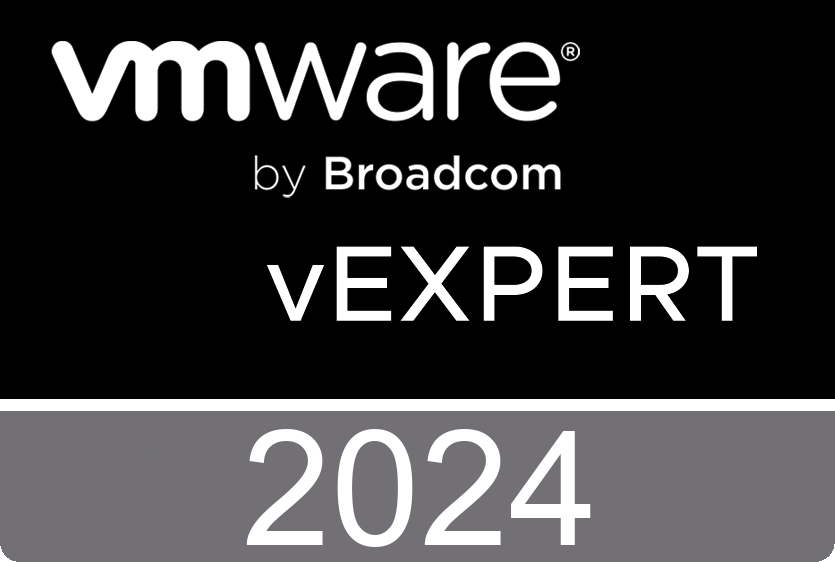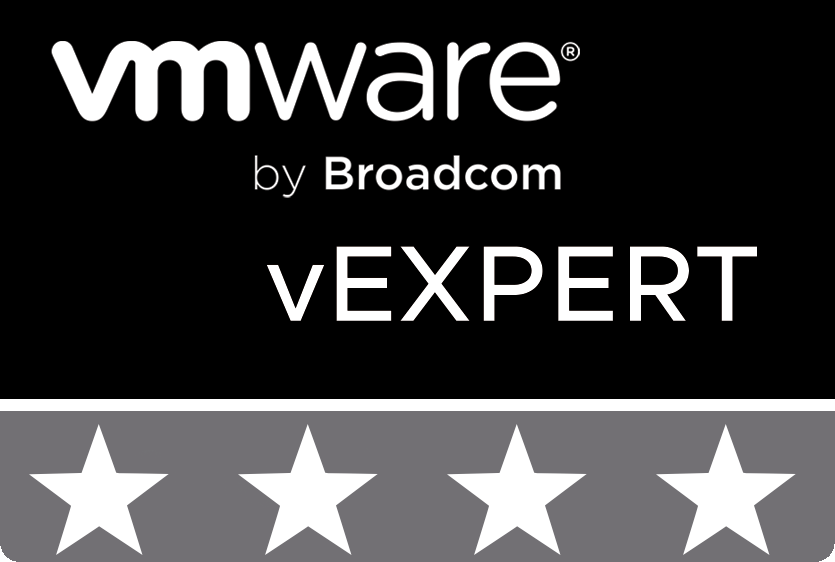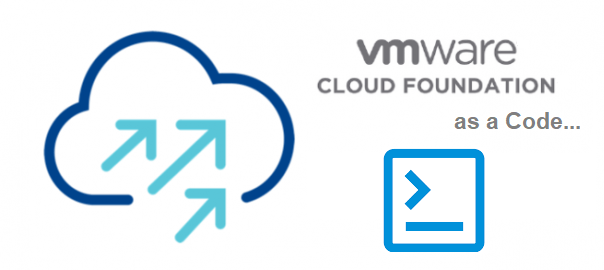
Importantly!
The series of articles “Vmware Cloud Foundation as Code…” is organized and digitized notes from the author’s paper diary. Russian hybrid military aggression and invasion prevented the timely publication of the collected and processed material. The military service of the author, the evacuation of the home mini data center and the blog away from military operations, and later problems with energy supply due to the destruction of the infrastructure by russian missiles, all this forced this activity to be paused.
Now we are all used to and adapted to living in this difficult time and I really want to return to this work.
The publication date of the article in the title is based on the original entries in the author’s diary.
Final revision of this article material: August 11 and 29, 2024.
Introduction
Hello to all readers of the blog about IT Architecture and Education. Author, IT instructor and VMware cloud technology architect Andrii Romanenko returns to active publications after a forced break.
The war radically changed the usual rhythm of life for millions of Ukrainians, including the author of these lines. Civilian life is a thing of the past, as are educational processes and project activities. Some of these activities were compensated by military service.
Over the past time, a lot of various material and ideas have been accumulated for coverage in the form of publications on this blog.
One of the key topics the author has been working on recently is the VMware Cloud Foundation ecosystem. Given the conceptual approach of “Anything as Code…”, I decided to merge these two storylines into one called “Vmware Cloud Foundation as Code…”.
This series of publications aims to reflect the author’s approach to working with the components of the Vmware Cloud Foundation ecosystem versions 4.x, 5.x and the necessary third-party services throughout the life cycle of a cloud solution using code only.
And that is why I would like to remind you to understand the life cycle of any IT solution.
The life cycle of an IT solution
Any IT solution usually goes through several stages during its existence: Design – Architecture and Design; Implementation – Deployment of components, Initial settings, Integration with third-party systems; and Operation – Regulations for Monitoring, Backup, etc.
At each of the stages, specialized specialists operate with various input data, documents, schemes. Various document templates from the vendor are often used to standardize this process, but each of them has its own style and approach in this matter. And a completely monovendor IT solution is a very rare case.
Therefore, I would really like to unify the stages of the life cycle of an IT solution using Code. Based on the Code, form the necessary elements of the architecture and design scheme. Next, based on the Code and the parameters obtained at the previous stage, perform the initial deployment of the system, apply the initial settings, integrate with third-party systems. And in the final version, provide code examples for typical operational tasks.
Well, it is necessary to start these steps from the stage of architecture and design. But first, let’s briefly describe the circuit design tool and the automation and customization framework.
Microsoft Visio and Powershell
Various diagrams are usually used to visualize the architectural principle of system operation. In this context, I mainly use tools in the form of Microsoft Office Visio. For automation tasks – Microsoft Windows Powershell. And here a logical idea arises, and if you combine these two technologies, using Powershell code to create an architectural diagram of an IT solution in Visio format. Why not.
Many years ago, I wrote several Powershell functions that allow you to programmatically create visual diagrams. This script module will be actively used to visualize the various architectural levels of the VMware Cloud Foundation ecosystem and the third-party systems required for its operation.
The code for this script module is given below:
<#
.SYNOPSIS
Microsoft Powershell functions for operate Visio Drawing
.DESCRIPTION
Microsoft Powershell functions for drawing Visio objects: Document, Page, Stensil, etc.
.NOTES
Version: 0.1
Author: Andrii Romanenko
Website: blogs.airra.net
Creation Date: 14.09.2007
Purpose/Change: Initial script development
Create function New-VisioApplication.
...
Version: 3.2
Author: Andrii Romanenko
Website: blogs.airra.net
Creation Date: 01.09.2022
Purpose/Change: Begin Reorganize script.
Version: 3.3
Author: Andrii Romanenko
Website: blogs.airra.net
Creation Date: 28.06.2023
Purpose/Change: Reorganize Draw-VisioItem Function. Add parameter LineWeight.
Version: 3.4
Author: Andrii Romanenko
Website: blogs.airra.net
Creation Date: 22.08.2024
Purpose/Change: Reorganize Draw-VisioItem Function. Add parameter LineColor.
Version: 3.5
Author: Andrii Romanenko
Website: blogs.airra.net
Creation Date: 29.08.2024
Purpose/Change: Added the previously lost function Resize-VisioPageToFitContents.
Version: 3.6
Author: Andrii Romanenko
Website: blogs.airra.net
Creation Date: 29.08.2024
Purpose/Change: Added the previously lost function Save-VisioDocument.
Version: 3.7
Author: Andrii Romanenko
Website: blogs.airra.net
Creation Date: 29.08.2024
Purpose/Change: Added the previously lost function Close-VisioApplication.
...
.EXAMPLE
Load Microsoft Powershell functions for operate Visio Drawing:
. .\PSVisio.ps1
#>
# Set Variables
$Shape = 0
$Line = 0
$Icon = 0
Function New-VisioApplication {
<#
.SYNOPSIS
Microsoft Powershell function for create Visio Application
.DESCRIPTION
Microsoft Powershell function for create Visio Application.
.NOTES
Version: 0.1
Author: Andrii Romanenko
Website: blogs.airra.net
Creation Date: 14.09.2007
Purpose/Change: Initial script development
...
Version: 3.2
Author: Andrii Romanenko
Website: blogs.airra.net
Creation Date: 01.09.2022
Purpose/Change: Reorganize function
.EXAMPLE
Run:
New-VisioApplication
#>
# Create Visio Object
$Script:Application = New-Object -ComObject Visio.Application
$Script:Application.Visible = $True
}
Function New-VisioDocument {
<#
.SYNOPSIS
Microsoft Powershell function for create Visio Document
.DESCRIPTION
Microsoft Powershell function for create Visio Document.
.NOTES
Version: 0.1
Author: Andrii Romanenko
Website: blogs.airra.net
Creation Date: 14.09.2007
Purpose/Change: Initial script development
...
Version: 3.2
Author: Andrii Romanenko
Website: blogs.airra.net
Creation Date: 01.09.2022
Purpose/Change: Reorganize function
.EXAMPLE
Run:
New-VisioDocument
#>
# Create Document from Blank Template
$Script:Documents = $Script:Application.Documents
$Script:Document = $Script:Application.Documents.Add('')
}
Function Set-VisioPage {
<#
.SYNOPSIS
Microsoft Powershell function for create Visio Document Page
.DESCRIPTION
Microsoft Powershell function for create Visio Document Page.
.NOTES
Version: 0.1
Author: Andrii Romanenko
Website: blogs.airra.net
Creation Date: 14.09.2007
Purpose/Change: Initial script development
...
Version: 3.2
Author: Andrii Romanenko
Website: blogs.airra.net
Creation Date: 01.09.2022
Purpose/Change: Reorganize function
.EXAMPLE
Run:
Set-VisioPage
#>
# Set Visio Active Page
$Script:Page = $Script:Application.ActivePage
$Script:Application.ActivePage.PageSheet
}
Function Add-VisioStensil {
<#
.SYNOPSIS
Microsoft Powershell function for Add Visio Stensil
.DESCRIPTION
Microsoft Powershell function for Add Visio Stensil.
.PARAMETER Name
Name Identifier of Visio Stensils.
.PARAMETER File
Name of Visio Stensils file.
.NOTES
Version: 0.1
Author: Andrii Romanenko
Website: blogs.airra.net
Creation Date: 14.09.2007
Purpose/Change: Initial script development
...
Version: 3.2
Author: Andrii Romanenko
Website: blogs.airra.net
Creation Date: 01.09.2022
Purpose/Change: Reorganize function
.EXAMPLE
Run:
Add-VisioStensil -Name "Basic" -File "BASIC_M.vss"
#>
Param (
[Parameter(Mandatory)]
[string]$Name,
[Parameter(Mandatory)]
[String]$File
)
# Set Expression and Add Visio Stensil
$Expression = '$Script:' + $Name + ' = $Script:Application.Documents.Add("' + $File +'")'
Invoke-Expression $Expression
}
Function Set-VisioStensilMasterItem {
<#
.SYNOPSIS
Microsoft Powershell function for Set Visio Stensil Master Item
.DESCRIPTION
Microsoft Powershell function for Set Visio Stensil Master Item
.PARAMETER Stensil
Name Identifier of pre-added Visio Stensils.
.PARAMETER Item
Reference Name Identifier of Visio Stensils Item .
.NOTES
Version: 0.1
Author: Andrii Romanenko
Website: blogs.airra.net
Creation Date: 14.09.2007
Purpose/Change: Initial script development
...
Version: 3.2
Author: Andrii Romanenko
Website: blogs.airra.net
Creation Date: 01.09.2022
Purpose/Change: Reorganize function
.EXAMPLE
Run:
Set-VisioStensilMasterItem -Stensil "Basic" -Item "Rectangle"
#>
Param (
[Parameter(Mandatory)]
[string]$Stensil,
[Parameter(Mandatory)]
[String]$Item
)
# Set Expression And Set Masters Item Rectangle
$ItemWithoutSpace = $Item -replace " ",""
$Expression = '$Script:' + $ItemWithoutSpace + ' = $Script:' + $Stensil + '.Masters.Item("' + $Item + '")'
Invoke-Expression $Expression
}
Function Draw-VisioItem {
<#
.SYNOPSIS
Microsoft Powershell function for Draw Visio Item
.DESCRIPTION
Microsoft Powershell function for Draw Visio Item.
.PARAMETER Master
Name Identifier of Master Item Visio Stensils.
.PARAMETER X
X coordinate of Visio Stensils Item.
.PARAMETER Y
Y coordinate of Visio Stensils Item.
.PARAMETER Width
Width size of Visio Stensils Item.
.PARAMETER Height
Height size of Visio Stensils Item.
.PARAMETER FillForegnd
Foreground color of Visio Stensils Item.
.PARAMETER Fill
Background color of Visio Stensils Item.
.PARAMETER LinePattern
Contour line style of Visio Stensils Item.
.PARAMETER LineWeight
Contour Line thickness size.
.PARAMETER LineColor
Contour Line Color.
.PARAMETER Text
Text Visio Stensils Item.
.PARAMETER VerticalAlign
Vertical Align Visio Stensils Item.
.PARAMETER ParaHorzAlign
Horizontal Align Visio Stensils Item.
.PARAMETER CharSize
Text Character Size of Visio Stensils Item.
.PARAMETER CharColor
Text Character Color of Visio Stensils Item.
.NOTES
Version: 0.1
Author: Andrii Romanenko
Website: blogs.airra.net
Creation Date: 14.09.2007
Purpose/Change: Initial script development
...
Version: 3.2
Author: Andrii Romanenko
Website: blogs.airra.net
Creation Date: 01.09.2022
Purpose/Change: Reorganize function
Version: 3.3
Author: Andrii Romanenko
Website: blogs.airra.net
Creation Date: 28.06.2023
Purpose/Change: Reorganize function. Add parameter LineWeight.
Version: 3.4
Author: Andrii Romanenko
Website: blogs.airra.net
Creation Date: 22.08.2024
Purpose/Change: Reorganize function. Add parameter LineColor.
.EXAMPLE
Run:
Draw-VisioItem -Master "Rectangle" -X 6.375 -Y 7.125 -Width 12.2501 -Height 7.25 -FillForegnd "RGB(0,153,204)"`
-LinePattern 0 -LineWeight "1 pt" -Text "Microsoft Virtual Machine Manager Architecture" -VerticalAlign 0 -ParaHorzAlign 0`
-CharSize "20 pt" -CharColor "RGB(255,255,255)" -Fill "RGB(255,255,255)" -LineColor "RGB(255,255,255)"
#>
Param (
[Parameter(Mandatory)]
[string]$Master,
[Parameter(Mandatory)]
[String]$X,
[Parameter(Mandatory)]
[String]$Y,
[Parameter()]
[String]$Width,
[Parameter()]
[String]$Height,
[Parameter()]
[String]$FillForegnd,
[Parameter()]
[String]$Fill,
[Parameter()]
[String]$LinePattern,
[Parameter()]
[String]$LineWeight,
[Parameter()]
[String]$LineColor,
[Parameter()]
[String]$Text,
[Parameter()]
[String]$VerticalAlign,
[Parameter()]
[String]$ParaHorzAlign,
[Parameter()]
[String]$CharSize,
[Parameter()]
[String]$CharColor
)
# Set Variables
$Script:Shape++
$Master = $Master -replace " ",""
# Set Expression And Draw Item
$Expression = '$Script:Shape' + $Script:Shape + ' = $Script:Page.Drop(' + '$' + $Master + ',' + $X + ',' + $Y + ')'
Invoke-Expression $Expression
# Set Item Width Properties
If ($Width)
{
$Expression = '$Script:Shape' + $Script:Shape + '.Cells("Width").Formula = ' + $Width
Invoke-Expression $Expression
}
# Set Item Height Properties
If ($Height)
{
$Expression = '$Script:Shape' + $Script:Shape + '.Cells("Height").Formula = ' + $Height
Invoke-Expression $Expression
}
# Set Item FillForegnd Properties
If ($FillForegnd)
{
$Expression = '$Script:Shape' + $Script:Shape + '.Cells("FillForegnd").FormulaU = "=' + $FillForegnd + '"'
Invoke-Expression $Expression
}
# Set Item Fill Properties
If ($Fill)
{
$Expression = '$Script:Shape' + $Script:Shape + '.CellsU("FillForegnd").FormulaForceU = "' + $Fill + '"'
Invoke-Expression $Expression
}
# Set Item LinePattern Properties
If ($LinePattern)
{
$Expression = '$Script:Shape' + $Script:Shape + '.Cells("LinePattern").Formula = ' + $LinePattern
Invoke-Expression $Expression
}
# Set Item LineWeight Properties
If ($LineWeight)
{
$Expression = '$Script:Shape' + $Script:Shape + '.Cells("LineWeight").Formula = "' + $LineWeight + '"'
Invoke-Expression $Expression
}
# Set Item Line Color Properties
If ($LineColor)
{
$Expression = '$Script:Shape' + $Script:Shape + '.Cells("LineColor").FormulaU = "=' + $LineColor + '"'
Invoke-Expression $Expression
}
# Set Item Text
If ($Text)
{
$Expression = '$Script:Shape' + $Script:Shape + '.Text = "' + $Text + '"'
Invoke-Expression $Expression
}
# Set Item VerticalAlign Properties
If ($VerticalAlign)
{
$Expression = '$Script:Shape' + $Script:Shape + '.Cells("VerticalAlign").Formula = ' + $VerticalAlign
Invoke-Expression $Expression
}
# Set Item HorzAlign Properties
If ($ParaHorzAlign)
{
$Expression = '$Script:Shape' + $Script:Shape + '.Cells("Para.HorzAlign").Formula = ' + $ParaHorzAlign
Invoke-Expression $Expression
}
# Set Item Char.Size Properties
If ($CharSize)
{
$Expression = '$Script:Shape' + $Script:Shape + '.Cells("Char.Size").Formula = "' + $CharSize + '"'
Invoke-Expression $Expression
}
# Set Item Char.Color Properties
If ($CharColor)
{
$Expression = '$Script:Shape' + $Script:Shape + '.Cells("Char.Color").FormulaU = "=' + $CharColor + '"'
Invoke-Expression $Expression
}
}
Function Draw-VisioLine {
<#
.SYNOPSIS
Microsoft Powershell function for Draw Visio Line
.DESCRIPTION
Microsoft Powershell function for Draw Visio Line.
.PARAMETER BeginX
Begin X coordinate of Visio Line.
.PARAMETER BeginY
Begin Y coordinate of Visio Line.
.PARAMETER EndX
End X coordinate of Visio Line.
.PARAMETER EndY
End X coordinate of Visio Line.
.PARAMETER LineWeight
Visio Line thickness size.
.PARAMETER LineColor
Visio Line Color.
.PARAMETER BeginArrow
Begin Arrow Visio Line Style.
.PARAMETER EndArrow
End Arrow Visio Line Style.
.NOTES
Version: 0.1
Author: Andrii Romanenko
Website: blogs.airra.net
Creation Date: 15.09.2007
Purpose/Change: Initial script development
...
Version: 3.2
Author: Andrii Romanenko
Website: blogs.airra.net
Creation Date: 01.09.2022
Purpose/Change: Reorganize function
.EXAMPLE
Run:
Draw-VisioLine -BeginX 0.3125 -BeginY 10.3438 -EndX 12.4948 -EndY 10.3438 -LineWeight "1 pt"`
-LineColor "RGB(255,255,255)" -BeginArrow 4 -EndArrow 4
#>
Param (
[Parameter(Mandatory)]
[string]$BeginX,
[Parameter(Mandatory)]
[String]$BeginY,
[Parameter(Mandatory)]
[String]$EndX,
[Parameter(Mandatory)]
[String]$EndY,
[Parameter()]
[String]$LineWeight,
[Parameter()]
[String]$LineColor,
[Parameter()]
[String]$BeginArrow,
[Parameter()]
[String]$EndArrow
)
# Set variable
$Script:Line++
# Set Expression And Draw Line
$Expression = '$Script:Line' + $Script:Line + ' = $Script:Page.DrawLine(' + $BeginX + ',' + $BeginY + ',' + $EndX + ',' + $EndY + ')'
Invoke-Expression $Expression
# Set Line Width Properties
If ($LineWeight)
{
$Expression = '$Script:Line' + $Script:Line + '.Cells("LineWeight").Formula = "' + $LineWeight + '"'
Invoke-Expression $Expression
}
# Set Line Color Properties
$Expression = '$Script:Line' + $Script:Line + '.Cells("LineColor").FormulaU = "=' + $LineColor + '"'
Invoke-Expression $Expression
# Set Line Begin Arrow Properties
If ($BeginArrow)
{
$Expression = '$Script:Line' + $Script:Line + '.Cells("BeginArrow").Formula = ' + $BeginArrow
Invoke-Expression $Expression
}
# Set Line End Arrow Properties
If ($EndArrow)
{
$Expression = '$Script:Line' + $Script:Line + '.Cells("EndArrow").Formula = ' + $EndArrow
Invoke-Expression $Expression
}
}
Function Draw-VisioIcon {
<#
.SYNOPSIS
Microsoft Powershell function for Draw Visio Icon
.DESCRIPTION
Microsoft Powershell function for Draw Visio Icon.
.PARAMETER IconPath
Path to load icon.
.PARAMETER Width
Width size of Visio Icon.
.PARAMETER Height
Height size of Visio Icon.
.PARAMETER PinX
X coordinates of Visio Icon.
.PARAMETER PinY
Y Coordinates of Visio Icon.
.PARAMETER Text
Text Visio Icon.
.PARAMETER CharSize
Text Character Size of Visio Icon.
.NOTES
Version: 0.1
Author: Andrii Romanenko
Website: blogs.airra.net
Creation Date: 16.09.2007
Purpose/Change: Initial script development
...
Version: 3.2
Author: Andrii Romanenko
Website: blogs.airra.net
Creation Date: 02.09.2022
Purpose/Change: Reorganize function
.EXAMPLE
Run:
Draw-VisioIcon -IconPath "c:\!\powershell.png" -Width 0.9843 -Height 0.9843 -PinX 2.5547 -PinY 9.2682`
-Text "Windows Powershell" -CharSize "10 pt"
#>
Param (
[Parameter(Mandatory)]
[string]$IconPath,
[Parameter(Mandatory)]
[String]$Width,
[Parameter(Mandatory)]
[String]$Height,
[Parameter()]
[String]$PinX,
[Parameter()]
[String]$PinY,
[Parameter()]
[String]$Text,
[Parameter()]
[String]$CharSize
)
# Set Variables
$Script:Icon++
# Import Icon Item
$Expression = '$Script:Icon' + $Script:Icon + ' = $Script:Page.Import("' + $IconPath + '")'
Invoke-Expression $Expression
# Set Icon Width Properties
$Expression = '$Script:Icon' + $Script:Icon + '.Cells("Width").Formula = ' + $Width
Invoke-Expression $Expression
# Set Icon Height Properties
$Expression = '$Script:Icon' + $Script:Icon + '.Cells("Height").Formula = ' + $Height
Invoke-Expression $Expression
# Set Icon PinX Properties
$Expression = '$Script:Icon' + $Script:Icon + '.Cells("PinX").Formula = ' + $PinX
Invoke-Expression $Expression
# Set Icon PinY Properties
$Expression = '$Script:Icon' + $Script:Icon + '.Cells("PinY").Formula = ' + $PinY
Invoke-Expression $Expression
# Set Icon Text
If ($Text)
{
$Expression = '$Script:Icon' + $Script:Icon + '.Text = "' + $Text + '"'
Invoke-Expression $Expression
}
# Set Icon Char.Size Properties
If ($CharSize)
{
$Expression = '$Script:Icon' + $Script:Icon + '.Cells("Char.Size").Formula = "' + $CharSize + '"'
Invoke-Expression $Expression
}
}
Function Draw-VisioText {
<#
.SYNOPSIS
Microsoft Powershell function for Draw Visio Text
.DESCRIPTION
Microsoft Powershell function for Draw Visio Text.
.PARAMETER BeginX
Begin X coordinate of Visio Text.
.PARAMETER BeginY
Begin Y coordinate of Visio Text.
.PARAMETER Width
Width size of Visio Text.
.PARAMETER Height
Height size of Visio Text.
.PARAMETER FillForegnd
Background color of Visio Text.
.PARAMETER LinePattern
Contour line style of Visio Text.
.PARAMETER Text
Text Visio Item.
.PARAMETER VerticalAlign
Vertical Align Visio Text.
.PARAMETER ParaHorzAlign
Horizontal Align Visio Text.
.PARAMETER CharSize
Text Character Size of Visio Text.
.PARAMETER CharColor
Text Character Color of Visio Text.
.PARAMETER CharStyle
Text Character Style of Visio Text.
.PARAMETER FillForegndTrans
Transparent Fill Value of Visio Text.
.NOTES
Version: 0.1
Author: Andrii Romanenko
Website: blogs.airra.net
Creation Date: 15.09.2007
Purpose/Change: Initial script development
...
Version: 3.2
Author: Andrii Romanenko
Website: blogs.airra.net
Creation Date: 02.09.2022
Purpose/Change: Reorganize function
.EXAMPLE
Run:
Draw-VisioText -X 4.25 -Y 8.875 -Width 1.3751 -Height 0.375 -Text "Deploy Admin / Dev" -CharSize "10 pt" -CharStyle 17 -LinePattern "0" -FillForegndTrans "100%"
#>
Param (
[Parameter(Mandatory)]
[string]$X,
[Parameter(Mandatory)]
[String]$Y,
[Parameter(Mandatory)]
[String]$Width,
[Parameter(Mandatory)]
[String]$Height,
[Parameter()]
[String]$FillForegnd,
[Parameter()]
[String]$LinePattern,
[Parameter()]
[String]$Text,
[Parameter()]
[String]$VerticalAlign,
[Parameter()]
[String]$ParaHorzAlign,
[Parameter()]
[String]$CharSize,
[Parameter()]
[String]$CharColor,
[Parameter()]
[String]$CharStyle,
[Parameter()]
[String]$FillForegndTrans
)
# Set Variables
$Script:Text++
$Master = "Rectangle"
# Set Expression And Draw Text
$Expression = '$Script:Text' + $Script:Text + ' = $Script:Page.Drop(' + '$' + $Master + ',' + $X + ',' + $Y + ')'
Invoke-Expression $Expression
# Set Item Width Properties
If ($Width)
{
$Expression = '$Script:Text' + $Script:Text + '.Cells("Width").Formula = ' + $Width
Invoke-Expression $Expression
}
# Set Item Height Properties
If ($Height)
{
$Expression = '$Script:Text' + $Script:Text + '.Cells("Height").Formula = ' + $Height
Invoke-Expression $Expression
}
# Set Item FillForegnd Properties
If ($FillForegnd)
{
$Expression = '$Script:Text' + $Script:Text + '.Cells("FillForegnd").Formula = "=' + $FillForegnd + '"'
Invoke-Expression $Expression
}
# Set Item LinePattern Properties
If ($LinePattern)
{
$Expression = '$Script:Text' + $Script:Text + '.Cells("LinePattern").Formula = ' + $LinePattern
Invoke-Expression $Expression
}
# Set Item Text
If ($Text)
{
$Expression = '$Script:Text' + $Script:Text + '.Text = "' + $Text + '"'
Invoke-Expression $Expression
}
# Set Item VerticalAlign Properties
If ($VerticalAlign)
{
$Expression = '$Script:Text' + $Script:Text + '.Cells("VerticalAlign").Formula = ' + $VerticalAlign
Invoke-Expression $Expression
}
# Set Item HorzAlign Properties
If ($ParaHorzAlign)
{
$Expression = '$Script:Text' + $Script:Text + '.Cells("Para.HorzAlign").Formula = ' + $ParaHorzAlign
Invoke-Expression $Expression
}
# Set Item Char.Size Properties
If ($CharSize)
{
$Expression = '$Script:Text' + $Script:Text + '.Cells("Char.Size").Formula = "' + $CharSize + '"'
Invoke-Expression $Expression
}
# Set Item Char.Color Properties
If ($CharColor)
{
$Expression = '$Script:Text' + $Script:Text + '.Cells("Char.Color").FormulaU = "=' + $CharColor + '"'
Invoke-Expression $Expression
}
# Set Item Char.Style Properties
If ($CharStyle)
{
$Expression = '$Script:Text' + $Script:Text + '.Cells("Char.Style").Formula = "' + $CharStyle + '"'
Invoke-Expression $Expression
}
# Set Item FillForegndTrans Properties
If ($FillForegndTrans)
{
$Expression = '$Script:Text' + $Script:Text + '.Cells("FillForegndTrans").Formula = "' + $FillForegndTrans + '"'
Invoke-Expression $Expression
}
}
Function Draw-VisioPolyLine {
<#
.SYNOPSIS
Microsoft Powershell function for Draw Visio PolyLine
.DESCRIPTION
Microsoft Powershell function for Draw Visio PolyLine.
.PARAMETER Polyline
Polyline coordinates of Visio PolyLine.
.PARAMETER LineWeight
Visio Line thickness size.
.PARAMETER LineColor
Visio Line Color.
.PARAMETER BeginArrow
Begin Arrow Visio Line Style.
.PARAMETER EndArrow
End Arrow Visio Line Style.
.NOTES
Version: 0.1
Author: Andrii Romanenko
Website: blogs.airra.net
Creation Date: 18.09.2007
Purpose/Change: Initial script development
Version: 3.2
Author: Andrii Romanenko
Website: blogs.airra.net
Creation Date: 01.09.2022
Purpose/Change: Reorganize function
.EXAMPLE
Run:
Draw-VisioPolyLine -Polyline 1.0938,9.0625,1.4063,9.0625,1.4063,8.6563,1.0938,8.6563 -LineWeight "0.5 pt"`
-LineColor "RGB(255,255,255)" -BeginArrow 1 -EndArrow 1
#>
Param (
[Parameter(Mandatory)]
[array]$Polyline,
[Parameter()]
[String]$LineWeight,
[Parameter()]
[String]$LineColor,
[Parameter()]
[String]$BeginArrow,
[Parameter()]
[String]$EndArrow
)
# Set Variable
$Script:PolyLine++
[double[]]$PolyLineCoordinates=@()
$PolyLineCoordinates += $Polyline
# Set Expression And Draw PolyLine
$Expression = '$Script:PolyLine' + $Script:PolyLine + ' = $Script:Page.DrawPolyLine([ref]($PolyLineCoordinates),0)'
Invoke-Expression $Expression
# Set Line Width Properties
If ($LineWeight)
{
$Expression = '$Script:PolyLine' + $Script:PolyLine + '.Cells("LineWeight").Formula = "' + $LineWeight + '"'
Invoke-Expression $Expression
}
# Set Line Color Properties
$Expression = '$Script:PolyLine' + $Script:PolyLine + '.Cells("LineColor").FormulaU = "=' + $LineColor + '"'
Invoke-Expression $Expression
# Set Line Begin Arrow Properties
If ($BeginArrow)
{
$Expression = '$Script:PolyLine' + $Script:PolyLine + '.Cells("BeginArrow").Formula = ' + $BeginArrow
Invoke-Expression $Expression
}
# Set Line End Arrow Properties
If ($EndArrow)
{
$Expression = '$Script:PolyLine' + $Script:PolyLine + '.Cells("EndArrow").Formula = ' + $EndArrow
Invoke-Expression $Expression
}
}
Function Resize-VisioPageToFitContents {
<#
.SYNOPSIS
Microsoft Powershell function for Resize Active Visio Document Page to Fit Contents.
.DESCRIPTION
Microsoft Powershell function for Resize Active Visio Document Page to Fit Contents.
.NOTES
Version: 0.1
Author: Andrii Romanenko
Website: blogs.airra.net
Creation Date: 17.09.2007
Purpose/Change: Initial script development
...
Version: 3.2
Author: Andrii Romanenko
Website: blogs.airra.net
Creation Date: 01.09.2022
Purpose/Change: Reorganize function.
.EXAMPLE
Run:
Resize-VisioPageToFitContents
#>
# Resize Page to Fit Contents
$Script:Page.ResizeToFitContents()
}
Function Save-VisioDocument {
<#
.SYNOPSIS
Microsoft Powershell function for save Visio Document.
.DESCRIPTION
Microsoft Powershell function for save Visio Document.
.NOTES
Version: 0.1
Author: Andrii Romanenko
Website: blogs.airra.net
Creation Date: 17.09.2007
Purpose/Change: Initial script development
...
Version: 3.2
Author: Andrii Romanenko
Website: blogs.airra.net
Creation Date: 01.09.2022
Purpose/Change: Reorganize function.
.EXAMPLE
Run:
Save-VisioDocument -File 'C:\!\Diagram.vsd'
#>
Param (
[Parameter(Mandatory)]
[String]$File
)
# Save Document
$Expression = '$Script:Document.SaveAs("' + $File + '")'
Invoke-Expression $Expression
}
Function Close-VisioApplication {
<#
.SYNOPSIS
Microsoft Powershell function for Close Visio Application.
.DESCRIPTION
Microsoft Powershell function for Close Visio Application.
.NOTES
Version: 0.1
Author: Andrii Romanenko
Website: blogs.airra.net
Creation Date: 17.09.2007
Purpose/Change: Initial script development
...
Version: 3.2
Author: Andrii Romanenko
Website: blogs.airra.net
Creation Date: 01.09.2022
Purpose/Change: Reorganize function.
.EXAMPLE
Run:
Close-VisioApplication
#>
# Close Visio Application
$Script:Application.Quit()
}Since the creation of the module in 2007 and until today, the code has hardly changed, only cosmetic changes have been made. You are free to use any fragments of this code in your activity.
The current version of the code is available on the GitHub resource at this link: PSVisio.ps1
Next, we will try to apply these developments to display the various architectural levels of the VMware Cloud Foundation ecosystem.
VMware Cloud Foundation. Architecture as Code.
The ecosystem of VMware Cloud Foundation services is mature and quite complex. Therefore, to facilitate understanding of their interaction and the correct sequence of actions during design, implementation and operation, the vendor has prepared a set of accompanying documents: VMware Cloud Foundation Documentation 4.x (Archive file name – vcf-40-doc.zip), VMware Validated Design 6.0 (Archive file name – vmware-validated-design-60x.zip) and Diagrams for VMware Validated Design (Archive file name – vvd-diagrams -release-6.0.0.zip).
It is these priceless digital artifacts that will help us demonstrate the progress of the storyline stage “VMware Cloud Foundation. Architecture as Code“.
Based on our own approach and experience step by step, we will try to work out all levels from architecture and design to operation everywhere through the prism of code.
Conceptual Architecture of a SDDC as Code
Let’s start with the first step: creating a visual diagram Conceptual Architecture of a Software-Defined Data Center using code. In the above-mentioned bundles of documentation, it looks approximately like this:
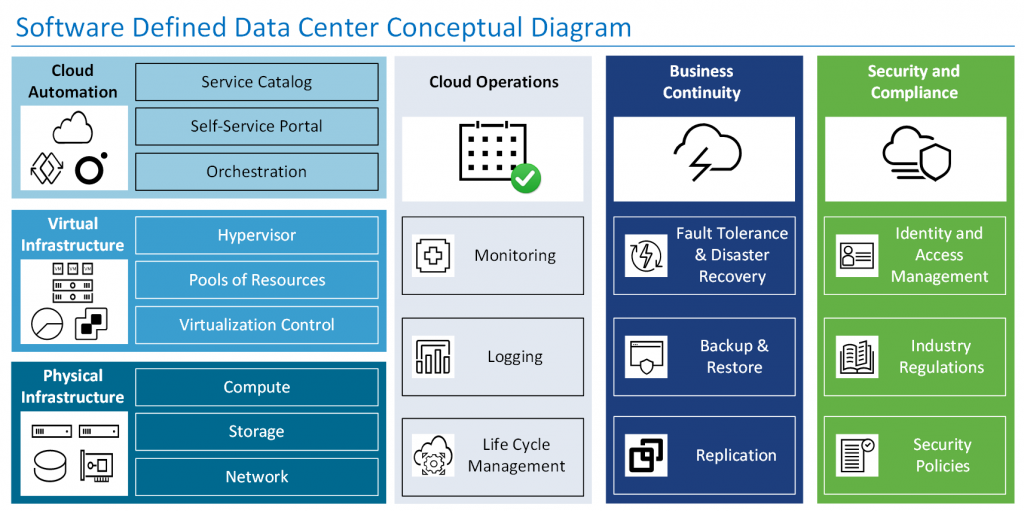
PowerShell code for building such a diagram:
# Step 1.
# Set Global Variables
$VCFasCodeHomeFolder = "D:\VCFasCode" # Folder for VCF as Code scripts and others artefacts.
# Step 2.
# Load Script Functions
Set-Location $VCFasCodeHomeFolder
. .\PSVisio.ps1 # Warning! Running scripts must be enabled on your system.
# Step 3.
# Create Visio Application
# Create Document from Blank Template
# Set Active Page
New-VisioApplication
New-VisioDocument
Set-VisioPage
# Step 4.
# Add Basic Visio Stensils
# Set Masters Item Rectangle
Add-VisioStensil -Name "Basic" -File "BASIC_M.vss"
Set-VisioStensilMasterItem -Stensil "Basic" -Item "Rectangle"
# Step 5.
# Set VMware Items Visio Stensils File Path
# Add VMware Items Visio Stensils
# Set Masters item Public Cloud, vRealize Automation, vRealize Orchestrator, VM Server, Resource Pool, vCenter Server,
# Set Masters item Rack Server, Datastore, Physical NIC
# Set Masters item Calendar
# Set Masters item vRealize Operations, vRealize log Insight, VMware Cloud Solution
# Set Masters item vCloud Availability, Site Recovery, Data Protection, Replication
# Set Masters item Secure State, Identity, Book, License
$StensilFilePath = $VCFasCodeHomeFolder + "\" + "vmw_Icons.vssx"
Add-VisioStensil -Name "VMware" -File $StensilFilePath
Set-VisioStensilMasterItem -Stensil "VMware" -Item "Public Cloud"
Set-VisioStensilMasterItem -Stensil "VMware" -Item "vRealize Automation"
Set-VisioStensilMasterItem -Stensil "VMware" -Item "vRealize Orchestrator"
Set-VisioStensilMasterItem -Stensil "VMware" -Item "VM Server"
Set-VisioStensilMasterItem -Stensil "VMware" -Item "Resource Pool"
Set-VisioStensilMasterItem -Stensil "VMware" -Item "vCenter Server"
Set-VisioStensilMasterItem -Stensil "VMware" -Item "Rack Server"
Set-VisioStensilMasterItem -Stensil "VMware" -Item "Datastore"
Set-VisioStensilMasterItem -Stensil "VMware" -Item "Physical NIC"
Set-VisioStensilMasterItem -Stensil "VMware" -Item "Calendar"
Set-VisioStensilMasterItem -Stensil "VMware" -Item "vRealize Operations"
Set-VisioStensilMasterItem -Stensil "VMware" -Item "vRealize log Insight"
Set-VisioStensilMasterItem -Stensil "VMware" -Item "VMware Cloud Solution"
Set-VisioStensilMasterItem -Stensil "VMware" -Item "vCloud Availability"
Set-VisioStensilMasterItem -Stensil "VMware" -Item "Site Recovery"
Set-VisioStensilMasterItem -Stensil "VMware" -Item "Data Protection"
Set-VisioStensilMasterItem -Stensil "VMware" -Item "VR"
Set-VisioStensilMasterItem -Stensil "VMware" -Item "Secure State"
Set-VisioStensilMasterItem -Stensil "VMware" -Item "Identity"
Set-VisioStensilMasterItem -Stensil "VMware" -Item "Book"
Set-VisioStensilMasterItem -Stensil "VMware" -Item "License"
$StensilFilePath = $VCFasCodeHomeFolder + "\" + "VMware_vCenter_Orchestrator_Shapes.vssx"
Add-VisioStensil -Name "VMwareVCO" -File $StensilFilePath
Set-VisioStensilMasterItem -Stensil "VMwareVCO" -Item "OK"
# Step 6.
# Draw Main Rectangle, Set Size, Set Colour
# Set Header Text, Size, Color, Align
# Draw Line, Set Weight, Color
Draw-VisioItem -Master "Rectangle" -X 7.3125 -Y 7.2733 -Width 14.125 -Height 7.0467 -FillForegnd "RGB(255,255,255)" `
-LinePattern 0 -Text "Software Defined Data Center Conceptual Diagram" -VerticalAlign 0 -ParaHorzAlign 0 `
-CharSize "30 pt" -CharColor "RGB(0,112,192)"
Draw-VisioLine -BeginX 0.25 -BeginY 10.2294 -EndX 14.25 -EndY 10.2294 -LineWeight "1 pt" -LineColor "RGB(0,112,192)"
# Step 7.
# Draw Cloud Automation Rectangle, Set Size, Set Colour
# Draw Text, Set Size, Color
# Draw Public Cloud, vRealize Automation, vRealize Orchestrator Icons Background Rectangle, Set Size, Set Colour
# Draw Icon Public Cloud, vRealize Automation, vRealize Orchestrator
# Draw Service Catalog Rectangle, Set Size, Set Colour, Set Line Weight
# Draw Self-Service Portal Rectangle, Set Size, Set Colour, Set Line Weight
# Draw Orchestration Rectangle, Set Size, Set Colour, Set Line Weight
Draw-VisioItem -Master "Rectangle" -X 2.8675 -Y 9.0947 -Width 5.2344 -Height 1.9801 -FillForegnd "RGB(152,203,225)" -LinePattern 0
Draw-VisioText -X 1.1043 -Y 9.7391 -Width 1.7085 -Height 0.6912 -Text "Cloud Automation" -CharSize "18 pt" -CharStyle 17 -LinePattern "0" -FillForegndTrans "100%"
Draw-VisioItem -Master "Rectangle" -X 1.125 -Y 8.8089 -Width 1.5 -Height 1.1804 -FillForegnd "RGB(255,255,255)" -LinePattern 0
Draw-VisioItem -Master "Public Cloud" -X 1.1043 -Y 9.0473 -Width 0.5612 -Height 0.5612
Draw-VisioItem -Master "vRealize Automation" -X 0.7436 -Y 8.5256 -Width 0.4531 -Height 0.4531
Draw-VisioItem -Master "vRealize Orchestrator" -X 1.3621 -Y 8.5256 -Width 0.4531 -Height 0.4531
Draw-VisioItem -Master "Rectangle" -X 3.6749 -Y 9.7286 -Width 3.3828 -Height 0.5174 -FillForegnd "RGB(152,203,225)" `
-Text "Service Catalog" -VerticalAlign 1 -ParaHorzAlign 1 `
-CharSize "18 pt" -LinePattern 1 -LineWeight "1 pt"
Draw-VisioItem -Master "Rectangle" -X 3.6749 -Y 9.1083 -Width 3.3828 -Height 0.5174 -FillForegnd "RGB(152,203,225)" `
-Text "Self-Service Portal" -VerticalAlign 1 -ParaHorzAlign 1 `
-CharSize "18 pt" -LinePattern 1 -LineWeight "1 pt"
Draw-VisioItem -Master "Rectangle" -X 3.6749 -Y 8.4769 -Width 3.3828 -Height 0.5174 -FillForegnd "RGB(152,203,225)" `
-Text "Orchestration" -VerticalAlign 1 -ParaHorzAlign 1 `
-CharSize "18 pt" -LinePattern 1 -LineWeight "1 pt"
# Step 8.
# Draw Virtual Infrastructure Rectangle, Set Size, Set Colour
# Draw Text, Set Size, Color
# Draw VM Server, Resource Pool, vCenter Server Icons Background Rectangle, Set Size, Set Colour
# Draw Icon VM Server, Resource Pool, vCenter Server
# Draw Hypervisor Rectangle, Set Size, Set Colour, Set Line Weight
# Draw Pools of Resources Rectangle, Set Size, Set Colour, Set Line Weight
# Draw Virtualization Control Rectangle, Set Size, Set Colour, Set Line Weight
Draw-VisioItem -Master "Rectangle" -X 2.8675 -Y 6.9564 -Width 5.2344 -Height 1.9801 -FillForegnd "RGB(58,158,207)" -LinePattern 0
Draw-VisioText -X 1.1043 -Y 7.6008 -Width 1.7085 -Height 0.6912 -Text "Virtual Infrastructure" -CharSize "18 pt" -CharStyle 17 -CharColor "RGB(255,255,255)" -LinePattern "0" -FillForegndTrans "100%"
Draw-VisioItem -Master "Rectangle" -X 1.125 -Y 6.6648 -Width 1.5 -Height 1.1804 -FillForegnd "RGB(255,255,255)" -LinePattern 0
Draw-VisioItem -Master "VM Server" -X 1.1043 -Y 6.9285 -Width 0.5612 -Height 0.5612
Draw-VisioItem -Master "Resource Pool" -X 0.7436 -Y 6.3565 -Width 0.4531 -Height 0.4531
Draw-VisioItem -Master "vCenter Server" -X 1.3621 -Y 6.3565 -Width 0.4531 -Height 0.4531
Draw-VisioItem -Master "Rectangle" -X 3.6748 -Y 7.5903 -Width 3.3828 -Height 0.5174 -FillForegnd "RGB(58,158,207)" `
-Text "Hypervisor" -VerticalAlign 1 -ParaHorzAlign 1 `
-CharSize "18 pt" -LinePattern 1 -LineWeight "1 pt" -CharColor "RGB(255,255,255)" -LineColor "RGB(255,255,255)"
Draw-VisioItem -Master "Rectangle" -X 3.6748 -Y 6.97 -Width 3.3828 -Height 0.5174 -FillForegnd "RGB(58,158,207)" `
-Text "Pools of Resources" -VerticalAlign 1 -ParaHorzAlign 1 `
-CharSize "18 pt" -LinePattern 1 -LineWeight "1 pt" -CharColor "RGB(255,255,255)" -LineColor "RGB(255,255,255)"
Draw-VisioItem -Master "Rectangle" -X 3.6748 -Y 6.3386 -Width 3.3828 -Height 0.5174 -FillForegnd "RGB(58,158,207)" `
-Text "Virtualization Control" -VerticalAlign 1 -ParaHorzAlign 1 `
-CharSize "18 pt" -LinePattern 1 -LineWeight "1 pt" -CharColor "RGB(255,255,255)" -LineColor "RGB(255,255,255)"
# Step 9.
# Draw Physical Infrastructure Rectangle, Set Size, Set Colour
# Draw Text, Set Size, Color
# Draw Rack Server, Datastore, Physical NIC Icons Background Rectangle, Set Size, Set Colour
# Draw Icon Rack Server, Datastore, Physical NIC
# Draw Compute Rectangle, Set Size, Set Colour, Set Line Weight
# Draw Storage Rectangle, Set Size, Set Colour, Set Line Weight
# Draw Network Rectangle, Set Size, Set Colour, Set Line Weight
Draw-VisioItem -Master "Rectangle" -X 2.8625 -Y 4.8378 -Width 5.2344 -Height 1.9801 -FillForegnd "RGB(0,105,143)" -LinePattern 0
Draw-VisioText -X 1.1043 -Y 5.4822 -Width 1.7085 -Height 0.6912 -Text "Physical Infrastructure" -CharSize "18 pt" -CharStyle 17 -CharColor "RGB(255,255,255)" -LinePattern "0" -FillForegndTrans "100%"
Draw-VisioItem -Master "Rectangle" -X 1.125 -Y 4.5462 -Width 1.5 -Height 1.1804 -FillForegnd "RGB(255,255,255)" -LinePattern 0
Draw-VisioItem -Master "Rack Server" -X 0.8125 -Y 4.8583 -Width 0.5612 -Height 0.1837
Draw-VisioItem -Master "Rack Server" -X 1.4694 -Y 4.8583 -Width 0.5612 -Height 0.1837
Draw-VisioItem -Master "Datastore" -X 0.789 -Y 4.375 -Width 0.4531 -Height 0.4531
Draw-VisioItem -Master "Physical NIC" -X 1.4375 -Y 4.375 -Width 0.4531 -Height 0.4531
Draw-VisioItem -Master "Rectangle" -X 3.6748 -Y 5.4717 -Width 3.3828 -Height 0.5174 -FillForegnd "RGB(0,105,143)" `
-Text "Compute" -VerticalAlign 1 -ParaHorzAlign 1 `
-CharSize "18 pt" -LinePattern 1 -LineWeight "1 pt" -CharColor "RGB(255,255,255)" -LineColor "RGB(255,255,255)"
Draw-VisioItem -Master "Rectangle" -X 3.6748 -Y 4.8514 -Width 3.3828 -Height 0.5174 -FillForegnd "RGB(0,105,143)" `
-Text "Storage" -VerticalAlign 1 -ParaHorzAlign 1 `
-CharSize "18 pt" -LinePattern 1 -LineWeight "1 pt" -CharColor "RGB(255,255,255)" -LineColor "RGB(255,255,255)"
Draw-VisioItem -Master "Rectangle" -X 3.6748 -Y 4.22 -Width 3.3828 -Height 0.5174 -FillForegnd "RGB(0,105,143)" `
-Text "Network" -VerticalAlign 1 -ParaHorzAlign 1 `
-CharSize "18 pt" -LinePattern 1 -LineWeight "1 pt" -CharColor "RGB(255,255,255)" -LineColor "RGB(255,255,255)"
# Step 10.
# Draw Cloud Operations Rectangle, Set Size, Set Colour
# Draw Text, Set Size, Color, Align
# Icon Calendar, OK Background Rectangle, Set Size, Set Colour
# Draw Icon Calendar, OK
# Draw Monitoring Rectangle, Set Size, Set Colour, Set Line Weight
# Icon Monitoring Background Rectangle, Set Size, Set Colour
# Draw Icon Monitoring
# Draw Text, Set Size, Color
# Draw Logging Rectangle, Set Size, Set Colour, Set Line Weight
# Icon Site Recovery Background Rectangle, Set Size, Set Colour
# Draw Icon Logging
# Draw Text, Set Size, Color
# Draw Life Cycle management Rectangle, Set Size, Set Colour, Set Line Weight
# Icon Public Cloud Background Rectangle, Set Size, Set Colour
# Draw Icon Public Cloud
# Draw Masking Rectangle, Set Size, Set Colour, Set Line Weight
# Draw Icon VMware Cloud Solution
# Draw Text, Set Size, Color
Draw-VisioItem -Master "Rectangle" -X 6.9729 -Y 6.9684 -Width 2.7531 -Height 6.2451 -FillForegnd "RGB(226,232,241)" -LinePattern 0
Draw-VisioText -X 6.9859 -Y 9.7286 -Width 1.9719 -Height 0.2878 -Text "Cloud Operations" -CharSize "18 pt" -CharStyle 17 -LinePattern "0" -FillForegndTrans "100%"
Draw-VisioItem -Master "Rectangle" -X 6.9674 -Y 8.6529 -Width 2.5312 -Height 1.1808 -FillForegnd "RGB(255,255,255)" -LinePattern 0
Draw-VisioItem -Master "Calendar" -X 6.9688 -Y 8.7695 -Width 0.9375 -Height 0.8359
Draw-VisioItem -Master "OK" -X 7.4375 -Y 8.375 -Width 0.4363 -Height 0.4363
Draw-VisioItem -Master "Rectangle" -X 6.97 -Y 7.3064 -Width 2.5312 -Height 1.0825 -FillForegnd "RGB(226,232,241)" `
-LinePattern 1 -LineWeight "1 pt"
Draw-VisioItem -Master "Rectangle" -X 6.1352 -Y 7.3064 -Width 0.5937 -Height 0.5937 -FillForegnd "RGB(255,255,255)" `
-LinePattern 0
Draw-VisioItem -Master "vRealize Operations" -X 6.1333 -Y 7.3064 -Width 0.4708 -Height 0.4708
Draw-VisioText -X 7.2812 -Y 7.3064 -Width 1.3725 -Height 0.2878 -Text "Monitoring" -CharSize "18 pt" -LinePattern "0" -FillForegndTrans "100%"
Draw-VisioItem -Master "Rectangle" -X 6.97 -Y 5.8955 -Width 2.5312 -Height 1.0825 -FillForegnd "RGB(226,232,241)" `
-LinePattern 1 -LineWeight "1 pt"
Draw-VisioItem -Master "Rectangle" -X 6.1352 -Y 5.8955 -Width 0.5937 -Height 0.5937 -FillForegnd "RGB(255,255,255)" `
-LinePattern 0
Draw-VisioItem -Master "vRealize log Insight" -X 6.1333 -Y 5.8788 -Width 0.4708 -Height 0.5102
Draw-VisioText -X 7.2812 -Y 5.8955 -Width 1.3725 -Height 0.2878 -Text "Logging" -CharSize "18 pt" -LinePattern "0" -FillForegndTrans "100%"
Draw-VisioItem -Master "Rectangle" -X 6.97 -Y 4.4952 -Width 2.5312 -Height 1.0825 -FillForegnd "RGB(226,232,241)" `
-LinePattern 1 -LineWeight "1 pt"
Draw-VisioItem -Master "Rectangle" -X 6.1352 -Y 4.524 -Width 0.5937 -Height 0.5937 -FillForegnd "RGB(255,255,255)" `
-LinePattern 0
Draw-VisioItem -Master "Public Cloud" -X 6.1347 -Y 4.5453 -Width 0.5431 -Height 0.5102
Draw-VisioItem -Master "Rectangle" -X 6.1438 -Y 4.3984 -Width 0.3682 -Height 0.0781 -FillForegnd "RGB(255,255,255)" `
-LinePattern 0
Draw-VisioItem -Master "VMware Cloud Solution" -X 6.1408 -Y 4.4053 -Width 0.3214 -Height 0.3105
Draw-VisioText -X 7.2969 -Y 4.5227 -Width 1.7813 -Height 0.5102 -Text "Life Cycle Management" -CharSize "18 pt" -LinePattern "0" -FillForegndTrans "100%"
# Step 11.
# Draw Business Continuity Rectangle, Set Size, Set Colour
# Draw Text, Set Size, Color
# Icon vCloud Availability Background Rectangle, Set Size, Set Colour
# Draw Icon vCloud Availability
# Draw Fault Tolerance & Disaster Recovery Rectangle, Set Size, Set Colour, Set Line Weight
# Icon Site Recovery Background Rectangle, Set Size, Set Colour
# Draw Icon Site Recovery
# Draw Text, Set Size, Color
# Draw Backup & Restore Rectangle, Set Size, Set Colour, Set Line Weight
# Icon Data Protection Background Rectangle, Set Size, Set Colour
# Draw Icon Data Protection
# Draw Text, Set Size, Color
# Draw Replication Rectangle, Set Size, Set Colour, Set Line Weight
# Icon Replication Background Rectangle, Set Size, Set Colour
# Draw Icon Replication
# Draw Text, Set Size, Color
Draw-VisioItem -Master "Rectangle" -X 9.9231 -Y 6.9741 -Width 2.7531 -Height 6.2451 -FillForegnd "RGB(29,62,125)" -LinePattern 0
Draw-VisioText -X 9.8831 -Y 9.7286 -Width 1.2663 -Height 0.5174 -Text "Business Continuity" -CharSize "18 pt" -CharStyle 17 -CharColor "RGB(255,255,255)" -LinePattern "0" -FillForegndTrans "100%"
Draw-VisioItem -Master "Rectangle" -X 9.9208 -Y 8.6529 -Width 2.5312 -Height 1.1808 -FillForegnd "RGB(255,255,255)" -LinePattern 0
Draw-VisioItem -Master "vCloud Availability" -X 9.9677 -Y 8.7447 -Width 0.956 -Height 0.8166
Draw-VisioItem -Master "Rectangle" -X 9.9232 -Y 7.3064 -Width 2.5312 -Height 1.0825 -FillForegnd "RGB(29,62,125)" `
-LinePattern 1 -LineWeight "1 pt" -LineColor "RGB(255,255,255)"
Draw-VisioItem -Master "Rectangle" -X 9.1094 -Y 7.3064 -Width 0.5937 -Height 0.5937 -FillForegnd "RGB(255,255,255)" `
-LinePattern 0
Draw-VisioItem -Master "Site Recovery" -X 9.1104 -Y 7.3007 -Width 0.4708 -Height 0.4708
Draw-VisioText -X 10.3125 -Y 7.3192 -Width 1.6875 -Height 0.9875 -Text "Fault Tolerance & Disaster Recovery" -CharSize "18 pt" -LinePattern "0" -FillForegndTrans "100%" -CharColor "RGB(255,255,255)"
Draw-VisioItem -Master "Rectangle" -X 9.9232 -Y 5.8955 -Width 2.5312 -Height 1.0825 -FillForegnd "RGB(29,62,125)" `
-LinePattern 1 -LineWeight "1 pt" -LineColor "RGB(255,255,255)"
Draw-VisioItem -Master "Rectangle" -X 9.1094 -Y 5.8955 -Width 0.5937 -Height 0.5937 -FillForegnd "RGB(255,255,255)" `
-LinePattern 0
Draw-VisioItem -Master "Data Protection" -X 9.1227 -Y 5.8822 -Width 0.4708 -Height 0.4708
Draw-VisioText -X 10.3404 -Y 5.9019 -Width 1.3725 -Height 0.5102 -Text "Backup & Restore" -CharSize "18 pt" -LinePattern "0" -FillForegndTrans "100%" -CharColor "RGB(255,255,255)"
Draw-VisioItem -Master "Rectangle" -X 9.9232 -Y 4.5227 -Width 2.5312 -Height 1.0825 -FillForegnd "RGB(29,62,125)" `
-LinePattern 1 -LineWeight "1 pt" -LineColor "RGB(255,255,255)"
Draw-VisioItem -Master "Rectangle" -X 9.1094 -Y 4.5227 -Width 0.5937 -Height 0.5937 -FillForegnd "RGB(255,255,255)" `
-LinePattern 0
Draw-VisioItem -Master "VR" -X 9.1083 -Y 4.5227 -Width 0.4708 -Height 0.4708
Draw-VisioText -X 10.3737 -Y 4.5215 -Width 1.3725 -Height 0.2878 -Text "Replication" -CharSize "18 pt" -LinePattern "0" -FillForegndTrans "100%" -CharColor "RGB(255,255,255)"
# Step 12.
# Draw Security and Compliance Rectangle, Set Size, Set Colour
# Draw Text, Set Size, Color
# Icon Secure State Background Rectangle, Set Size, Set Colour
# Draw Icon Secure State
# Draw Identity and Access Management Rectangle, Set Size, Set Colour, Set Line Weight
# Icon Identity Background Rectangle, Set Size, Set Colour
# Draw Icon Identity
# Draw Text, Set Size, Color
# Draw Industry Regulations Rectangle, Set Size, Set Colour, Set Line Weight
# Icon Book Background Rectangle, Set Size, Set Colour
# Draw Icon Book
# Draw Text, Set Size, Color
# Draw Security Policies Rectangle, Set Size, Set Colour, Set Line Weight
# Icon License Background Rectangle, Set Size, Set Colour
# Draw Icon License
# Draw Text, Set Size, Color
Draw-VisioItem -Master "Rectangle" -X 12.8734 -Y 6.9741 -Width 2.7531 -Height 6.2451 -FillForegnd "RGB(100,177,69)" -LinePattern 0
Draw-VisioText -X 12.8512 -Y 9.7286 -Width 1.4225 -Height 0.5174 -Text "Security and Compliance" -CharSize "18 pt" -CharStyle 17 -CharColor "RGB(255,255,255)" -LinePattern "0" -FillForegndTrans "100%"
Draw-VisioItem -Master "Rectangle" -X 12.8734 -Y 8.6529 -Width 2.5312 -Height 1.1808 -FillForegnd "RGB(255,255,255)" -LinePattern 0
Draw-VisioItem -Master "Secure State" -X 12.8863 -Y 8.7447 -Width 0.956 -Height 0.8166
Draw-VisioItem -Master "Rectangle" -X 12.8607 -Y 7.3064 -Width 2.5312 -Height 1.0825 -FillForegnd "RGB(100,177,69)" `
-LinePattern 1 -LineWeight "1 pt" -LineColor "RGB(255,255,255)"
Draw-VisioItem -Master "Rectangle" -X 12.0544 -Y 7.3064 -Width 0.5937 -Height 0.5937 -FillForegnd "RGB(255,255,255)" `
-LinePattern 0
Draw-VisioItem -Master "Identity" -X 12.0505 -Y 7.3062 -Width 0.4708 -Height 0.3668
Draw-VisioText -X 13.2012 -Y 7.3192 -Width 1.6875 -Height 0.9875 -Text "Identity and Access Management" -CharSize "18 pt" -LinePattern "0" -FillForegndTrans "100%" -CharColor "RGB(255,255,255)"
Draw-VisioItem -Master "Rectangle" -X 12.8607 -Y 5.8955 -Width 2.5312 -Height 1.0825 -FillForegnd "RGB(100,177,69)" `
-LinePattern 1 -LineWeight "1 pt" -LineColor "RGB(255,255,255)"
Draw-VisioItem -Master "Rectangle" -X 12.0544 -Y 5.8955 -Width 0.5937 -Height 0.5937 -FillForegnd "RGB(255,255,255)" `
-LinePattern 0
Draw-VisioItem -Master "Book" -X 12.0521 -Y 5.8947 -Width 0.4708 -Height 0.4708
Draw-VisioText -X 13.2291 -Y 5.9019 -Width 1.3725 -Height 0.5102 -Text "Industry Regulations" -CharSize "18 pt" -LinePattern "0" -FillForegndTrans "100%" -CharColor "RGB(255,255,255)"
Draw-VisioItem -Master "Rectangle" -X 12.8607 -Y 4.5227 -Width 2.5312 -Height 1.0825 -FillForegnd "RGB(100,177,69)" `
-LinePattern 1 -LineWeight "1 pt" -LineColor "RGB(255,255,255)"
Draw-VisioItem -Master "Rectangle" -X 12.0544 -Y 4.5227 -Width 0.5937 -Height 0.5937 -FillForegnd "RGB(255,255,255)" `
-LinePattern 0
Draw-VisioItem -Master "License" -X 12.0625 -Y 4.5227 -Width 0.4708 -Height 0.4708
Draw-VisioText -X 13.2513 -Y 4.5215 -Width 1.3725 -Height 0.5102 -Text "Security Policies" -CharSize "18 pt" -LinePattern "0" -FillForegndTrans "100%" -CharColor "RGB(255,255,255)"
# Step 13.
# Resise Page To Fit Contents
Resize-VisioPageToFitContents
# Step 14.
# Save Document
$DiagramFileName = $VCFasCodeHomeFolder + "\" + 'SDDCConceptDiagram.vsd'
Save-VisioDocument -File $DiagramFileName
# Step 15.
# Quit Application
Close-VisioApplicationThe logic of this script is described in the comments to the code.
The author added additional icons to the diagram for better visual perception. The files vmw_icons.vssx and VMware_vCenter_Orchestrator_Shapes.vssx are used as a library of icons.
All used artifacts are located on the VCFasCode GitHub resource.
Bill Of Materials
During the work on this article was used:
- Dell Vostro 3500 notebook with Microsoft Windows 10 Pro version 22H2 Operating system, 64 bit;
- Software: Microsoft Visio 2021 MSO (Version 2407 Build 16.0.17830.20166) 64-bit;
- Task automation and configuration management scripting language: Powershell 5.1.19041.4780;
- Powershell script module: PSVisio v3.7;
- Code for creating the diagram Conceptual Architecture of a Software Defined Data Center: SDDCconceptDiagram.ps1;
- Visio stensils icon libraries: vmw_icons.vssx and VMware_vCenter_Orchestrator_Shapes.vssx files.
Brief Summary
The main theses of this article were the initial steps in the author’s approach to the storyline “Vmware Cloud Foundation as Code…”.
We reminded ourselves to understand the life cycle of any IT solution. The PSVisio Powershell script module was described, which will be actively used to visualize the various architectural levels of the VMware Cloud Foundation ecosystem and the third-party systems required for its operation.
We completed the first step: we created a visual diagram Conceptual Architecture of a Software-Defined Data Center using code.
This approach when using this code example has a significant drawback – it is a large number of parameters that form the properties of the diagram objects among the code functions. This creates an issue with code transparency and reusability.
Therefore, in the following publications of the “Vmware Cloud Foundation as Code…” cycle, we will focus on the following points:
- Code reuse concept;
- Diagram of the VCF architecture: Management and Workload Domains as Code;
- Diagram of the architecture of third-party services that are necessary for building a VCF solution as Code.
Follow the news until the meeting is on air in a few days.
Sincerely, AIRRA.