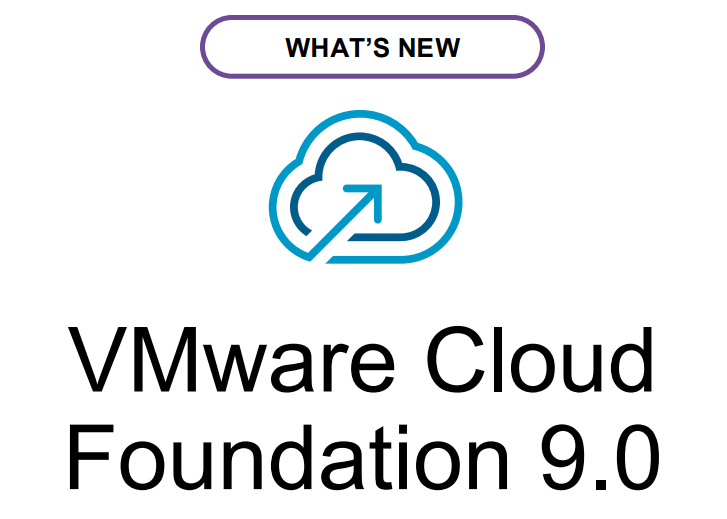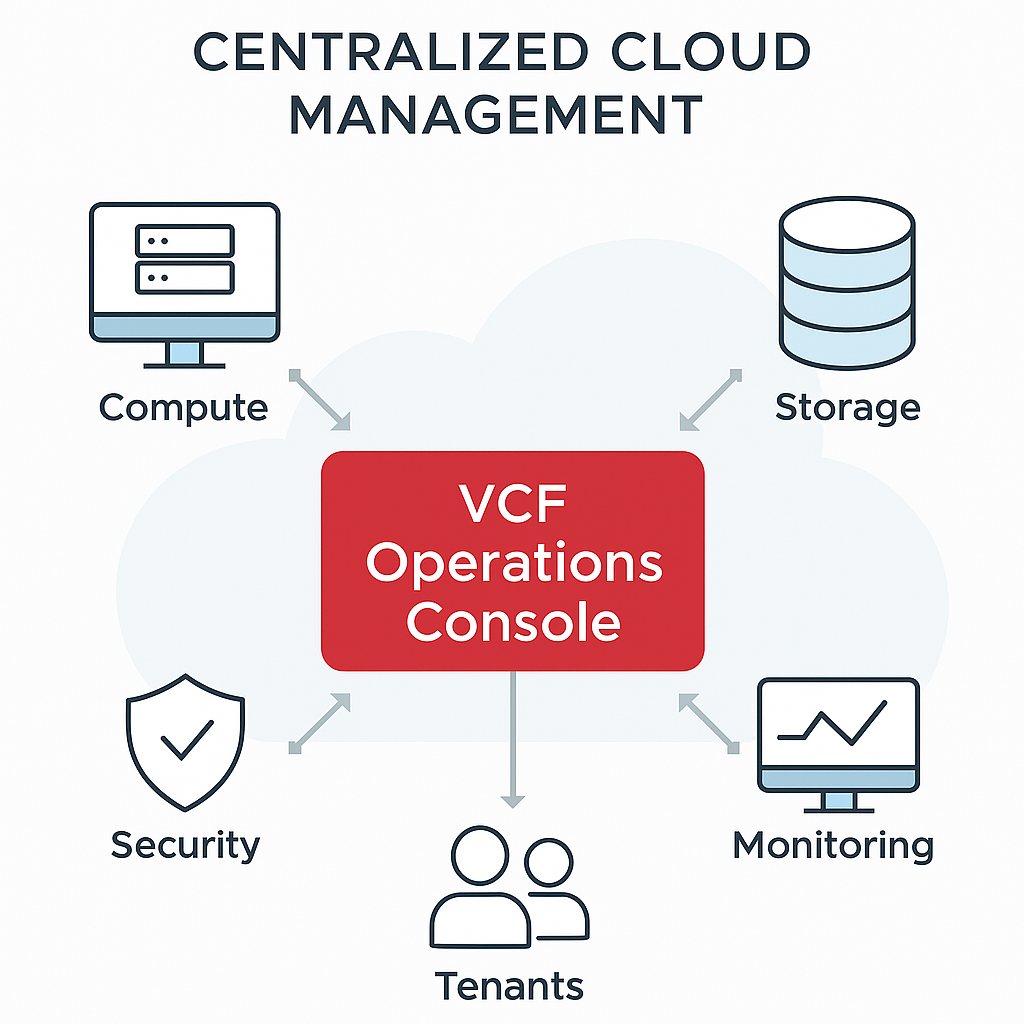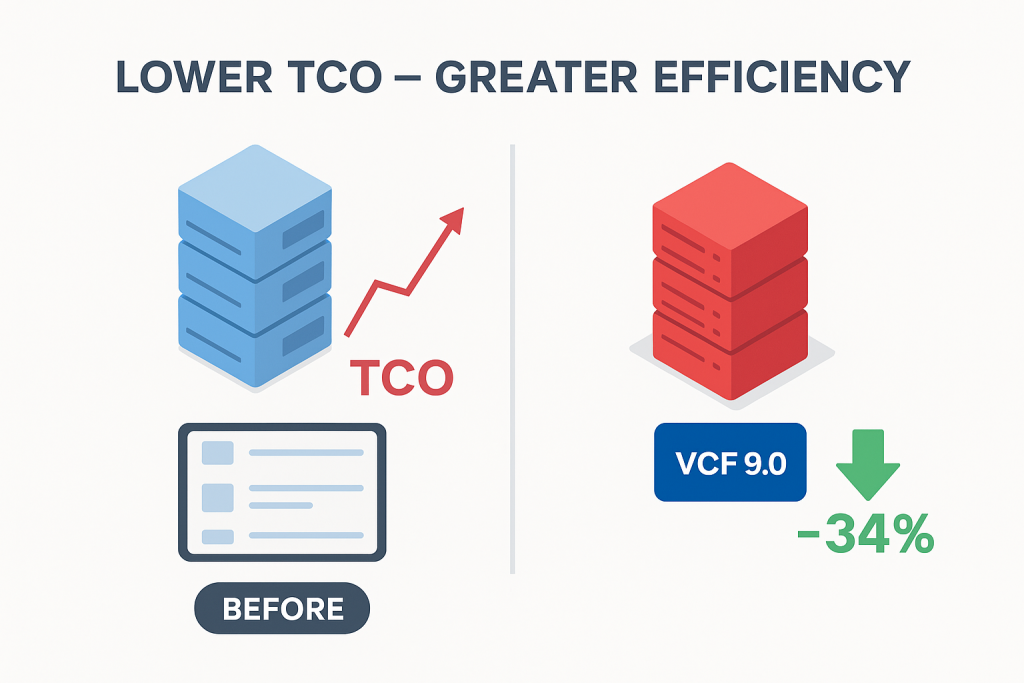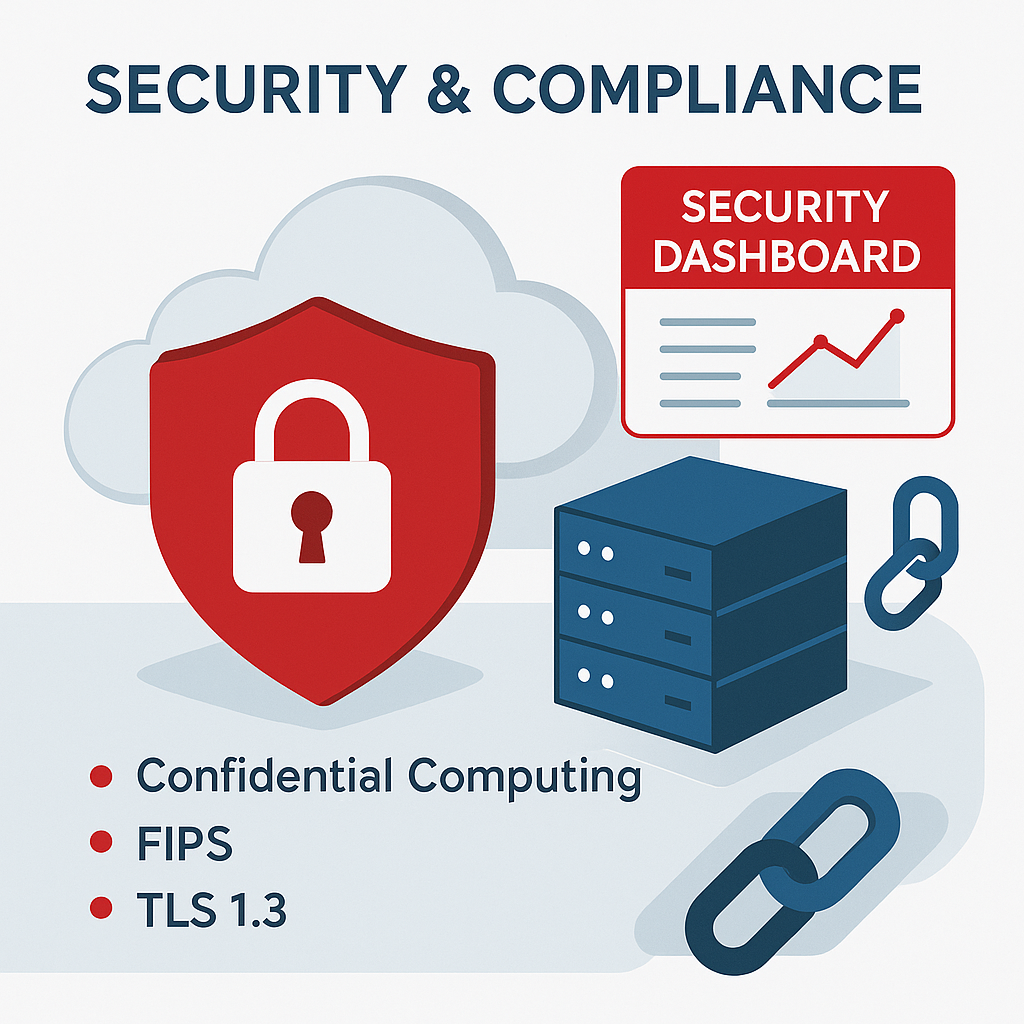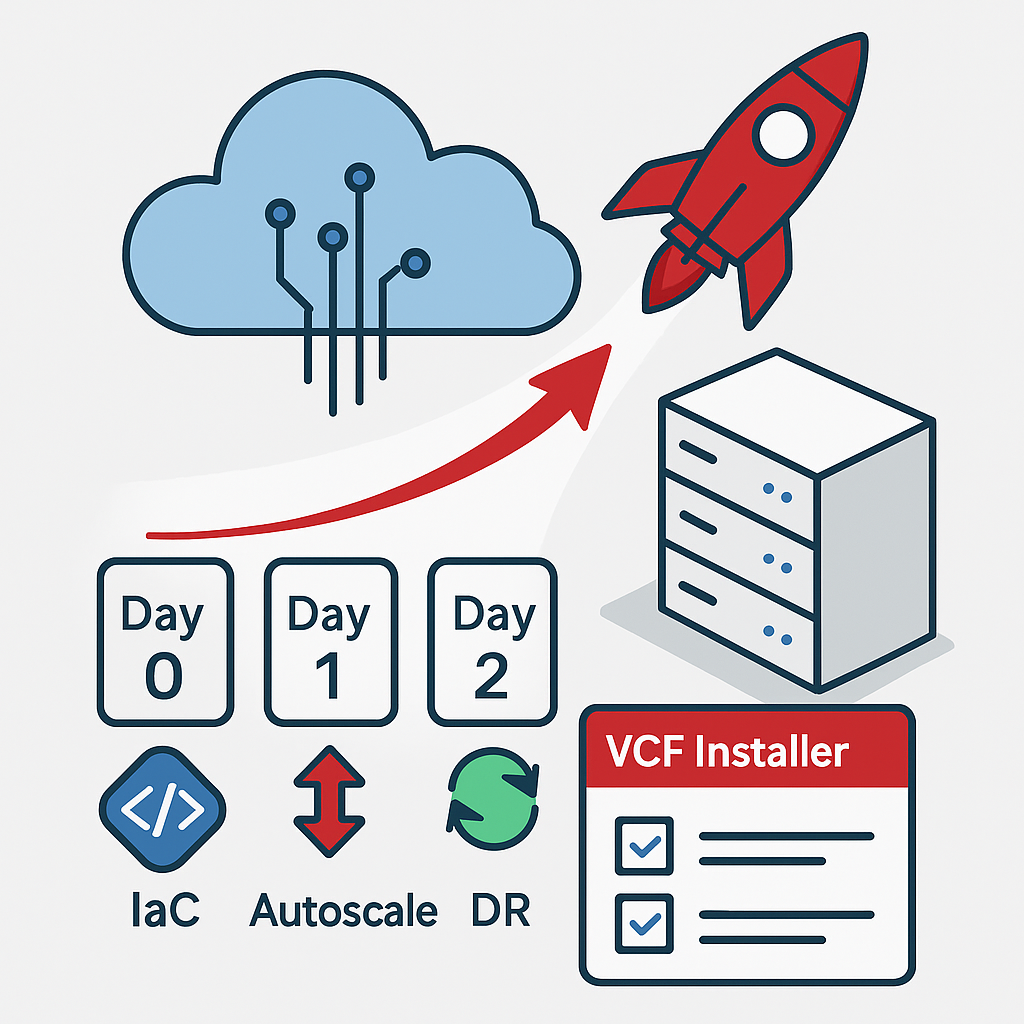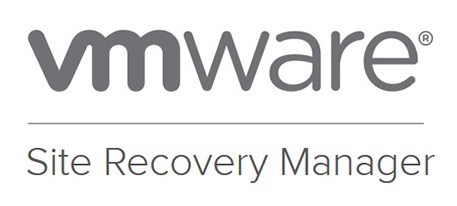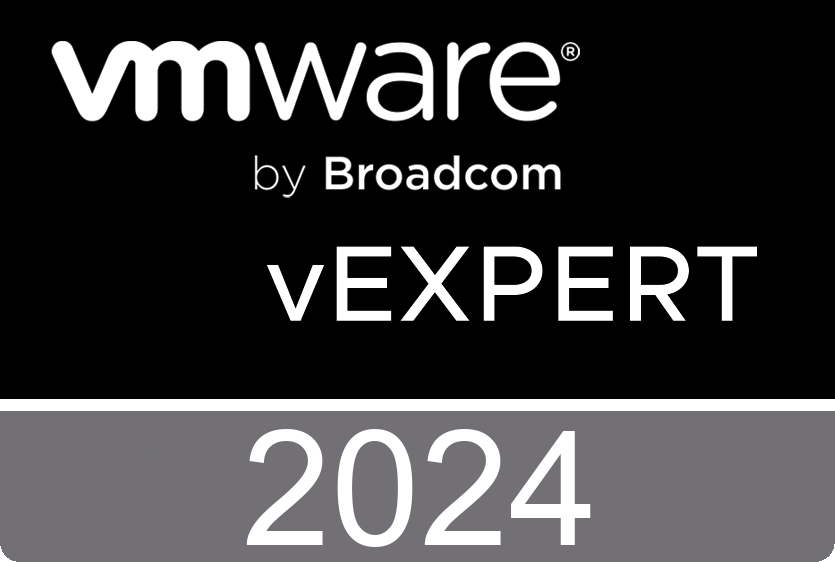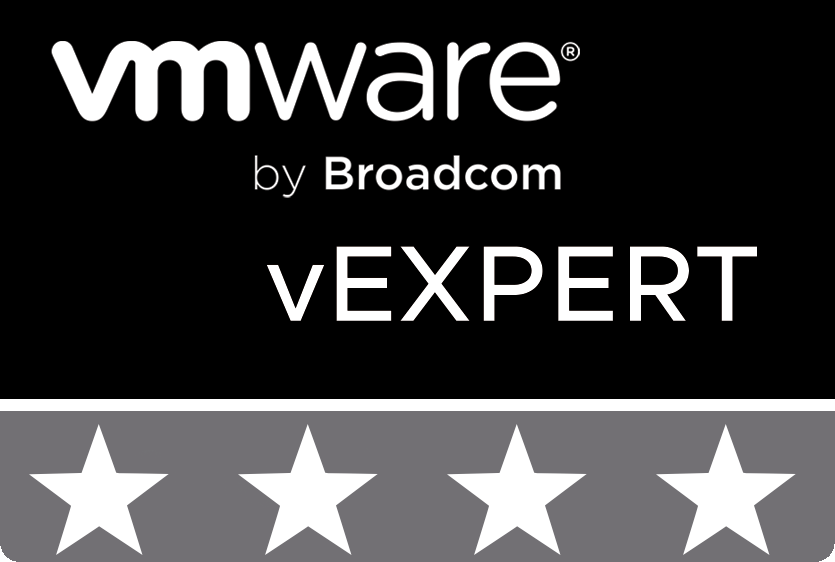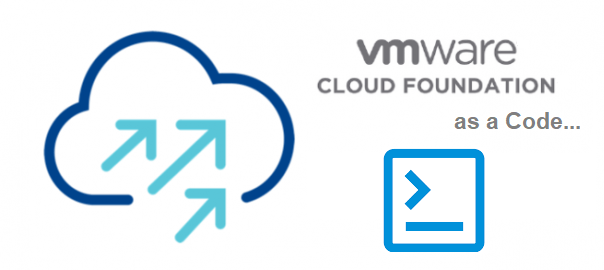
Importantly!
The series of articles “Vmware Cloud Foundation as Code…” are organized and digitized notes from the author’s paper diary. Russian hybrid military aggression and invasion prevented the timely publication of the collected and processed material. The author’s service in the army, the evacuation of his home mini-data center and blog away from the fighting, and later problems with power supply due to the destruction of infrastructure by Russian missiles – all this forced this activity to be suspended.
Russia continues its military aggression, missile strikes damage civilian infrastructure, heat and energy supply. The author, as far as possible, does not stop working on organizing articles for the blog in this extremely difficult time for all Ukrainians and is preparing new material.
The publication date of the article in the title is based on the original entries in the author’s diary.
Final revision of the material of this article: October 13, 27, and December 12, 2024.
Introduction
Hello to all readers of the blog about IT Architecture and Education.
We continue the series of articles “Vmware Cloud Foundation as Code…”.
This series of publications aims to reflect the author’s approach to working with the components of the Vmware Cloud Foundation ecosystem versions 4.x, 5.x and necessary third-party services throughout the entire lifecycle of a cloud solution using only code.
In the previous post, we looked at the initial steps of the author’s approach to the storyline “Vmware Cloud Foundation as code…”.
We optimized the first step: we displayed a visual diagram of the Conceptual Aarchitecture of a Software-Defined Data Center using the code SDDCconceptDiagramV2.ps1 and a new Powershell script module: Draw-VisioDiagram.ps1.
The goal of this step was to optimize the code to achieve transparency and ease of use.
Building on previous work, in this post from the “VMware Cloud Foundation as Code…” series, we will continue the architectural theme and now move on to the Management and Workload Domain Architecture as Code model.
Management and Workloads Domains Architecture as Code
Recall that the VMware Cloud Foundation services ecosystem is mature and quite complex. Therefore, to facilitate understanding of their interaction and the correct sequence of actions during design, implementation and operation, the vendor has prepared a set of accompanying documents: VMware Cloud Foundation Documentation 4.x (archive file name – vcf-40-doc.zip), VMware Validated Design 6.0 (archive file name – vmware-validated-design-60x.zip) and diagrams for VMware Validated Design (archive file name – vvd-diagrams -release-6.0.0.zip).
Let’s start with the next step: creating a visual diagram Management and Workloads Domains Architecture using Сode. In the above-mentioned bundles of documentation, it looks approximately like this:
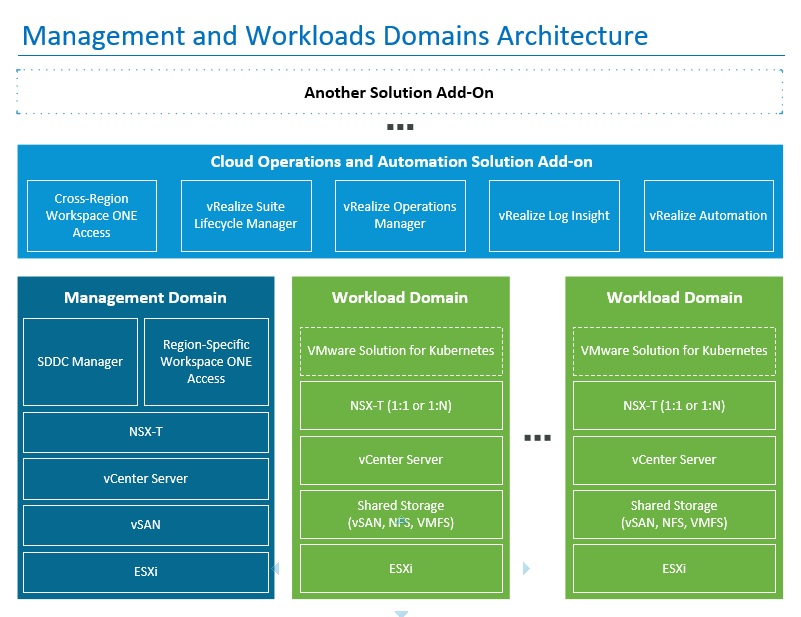
This diagram is constructed using the following PowerShell code:
$DiagramParameters = [xml]@'
<Diagram Name = "Management and Workloads Domains Architecture">
<Stensils>
<Stensil Name="Basic" File="BASIC_M.vss" AlternativePath="false"/>
</Stensils>
<MasterItems>
<MasterItem Stensil="Basic" Item="Rectangle"/>
</MasterItems>
<Items>
<Item Type="General" Master="Rectangle" X="5.5966" Y="4.3169" Width="10.633" Height="8.1304" FillForegnd="RGB(255,255,255)" LinePattern="0" Text="Management and Workloads Domains Architecture" VerticalAlign="0" ParaHorzAlign="0" CharSize="30 pt" CharColor="RGB(0,112,192)"/>
<Item Type="Line" BeginX="0.2801" BeginY="7.8147" EndX="10.9193" EndY="7.8147" LineWeight="1 pt" LineColor="RGB(0,112,192)"/>
<Item Type="Line" BeginX="0.3136" BeginY="7.6132" EndX="0.2734" EndY="7.6132" LineWeight="1.5 pt" LineColor="RGB(59,158,206)"/>
<Item Type="Line" BeginX="10.7903" BeginY="7.6132" EndX="0.3583" EndY="7.6132" LineWeight="1.5 pt" LineColor="RGB(59,158,206)" LinePattern="3"/>
<Item Type="Line" BeginX="10.9033" BeginY="7.6132" EndX="10.8632" EndY="7.6132" LineWeight="1.5 pt" LineColor="RGB(59,158,206)"/>
<Item Type="Line" BeginX="10.9026" BeginY="7.6066" EndX="10.9026" EndY="7.5781" LineWeight="1.5 pt" LineColor="RGB(59,158,206)"/>
<Item Type="Line" BeginX="10.9026" BeginY="7.1266" EndX="10.9026" EndY="7.5366" LineWeight="1.5 pt" LineColor="RGB(59,158,206)" LinePattern="3"/>
<Item Type="Line" BeginX="10.9026" BeginY="7.0403" EndX="10.9026" EndY="7.0122" LineWeight="1.5 pt" LineColor="RGB(59,158,206)"/>
<Item Type="Line" BeginX="10.9026" BeginY="7.0071" EndX="10.8632" EndY="7.0071" LineWeight="1.5 pt" LineColor="RGB(59,158,206)"/>
<Item Type="Line" BeginX="0.4029" BeginY="7.0071" EndX="10.835" EndY="7.0071" LineWeight="1.5 pt" LineColor="RGB(59,158,206)" LinePattern="3"/>
<Item Type="Line" BeginX="0.3136" BeginY="7.0071" EndX="0.2734" EndY="7.0071" LineWeight="1.5 pt" LineColor="RGB(59,158,206)"/>
<Item Type="Line" BeginX="0.2734" BeginY="7.0413" EndX="0.2734" EndY="7.0132" LineWeight="1.5 pt" LineColor="RGB(59,158,206)"/>
<Item Type="Line" BeginX="0.2734" BeginY="7.4935" EndX="0.2734" EndY="7.0834" LineWeight="1.5 pt" LineColor="RGB(59,158,206)" LinePattern="3"/>
<Item Type="Line" BeginX="0.2734" BeginY="7.6063" EndX="0.2734" EndY="7.5781" LineWeight="1.5 pt" LineColor="RGB(59,158,206)"/>
<Item Type="Text" X="5.5801" Y="7.295" Width="10.6394" Height="0.2677" Text="Another Solution Add-On" CharSize="18 pt" CharStyle="17" LinePattern="0" FillForegndTrans="100%"/>
<Item Type="General" Master="Rectangle" X="5.4583" Y="6.8192" Width="0.083" Height="0.083" FillForegnd="RGB(61,69,67)" LinePattern="0"/>
<Item Type="General" Master="Rectangle" X="5.5966" Y="6.8192" Width="0.083" Height="0.083" FillForegnd="RGB(61,69,67)" LinePattern="0"/>
<Item Type="General" Master="Rectangle" X="5.7349" Y="6.8192" Width="0.083" Height="0.083" FillForegnd="RGB(61,69,67)" LinePattern="0"/>
<Item Type="General" Master="Rectangle" X="5.5966" Y="5.7842" Width="10.633" Height="1.5799" FillForegnd="RGB(9,149,212)" LinePattern="0"/>
<Item Type="Text" X="5.6177" Y="6.3414" Width="10.539" Height="0.2677" Text="Cloud Operations and Automation Solution Add-on" CharSize="18 pt" CharStyle="17" CharColor="RGB(255,255,255)" LinePattern="0" FillForegndTrans="100%"/>
<Item Type="General" Master="Rectangle" X="1.3077" Y="5.5889" Width="1.7995" Height="0.9936" FillForegnd="RGB(9,149,212)" LinePattern="1" Text="Cross-Region Workspace ONE Access" VerticalAlign="1" ParaHorzAlign="1" CharSize="14 pt" LineWeight="1 pt" CharColor="RGB(255,255,255)" LineColor="RGB(255,255,255)"/>
<Item Type="General" Master="Rectangle" X="3.4499" Y="5.5889" Width="1.7995" Height="0.9936" FillForegnd="RGB(9,149,212)" LinePattern="1" Text="vRealize Suite Lifecycle Manager" VerticalAlign="1" ParaHorzAlign="1" CharSize="14 pt" LineWeight="1 pt" CharColor="RGB(255,255,255)" LineColor="RGB(255,255,255)"/>
<Item Type="General" Master="Rectangle" X="5.592" Y="5.5889" Width="1.7995" Height="0.9936" FillForegnd="RGB(9,149,212)" LinePattern="1" Text="vRealize Operations Manager" VerticalAlign="1" ParaHorzAlign="1" CharSize="14 pt" LineWeight="1 pt" CharColor="RGB(255,255,255)" LineColor="RGB(255,255,255)"/>
<Item Type="General" Master="Rectangle" X="7.7342" Y="5.5889" Width="1.7995" Height="0.9936" FillForegnd="RGB(9,149,212)" LinePattern="1" Text="vRealize Log Insight" VerticalAlign="1" ParaHorzAlign="1" CharSize="14 pt" LineWeight="1 pt" CharColor="RGB(255,255,255)" LineColor="RGB(255,255,255)"/>
<Item Type="General" Master="Rectangle" X="9.8763" Y="5.5889" Width="1.7995" Height="0.9936" FillForegnd="RGB(9,149,212)" LinePattern="1" Text="vRealize Automation" VerticalAlign="1" ParaHorzAlign="1" CharSize="14 pt" LineWeight="1 pt" CharColor="RGB(255,255,255)" LineColor="RGB(255,255,255)"/>
<Item Type="General" Master="Rectangle" X="2.0643" Y="2.5025" Width="3.5684" Height="4.4805" FillForegnd="RGB(6,106,144)" LinePattern="0"/>
<Item Type="Text" X="2.0546" Y="4.4439" Width="3.4126" Height="0.2677" Text="Management Domain" CharSize="18 pt" CharStyle="17" CharColor="RGB(255,255,255)" LinePattern="0" FillForegndTrans="100%"/>
<Item Type="General" Master="Rectangle" X="1.1501" Y="3.5605" Width="1.5752" Height="1.2161" FillForegnd="RGB(6,106,144)" LinePattern="1" Text="SDDC Manager" VerticalAlign="1" ParaHorzAlign="1" CharSize="14 pt" LineWeight="1 pt" CharColor="RGB(255,255,255)" LineColor="RGB(255,255,255)"/>
<Item Type="General" Master="Rectangle" X="2.8998" Y="3.5605" Width="1.7221" Height="1.2161" FillForegnd="RGB(6,106,144)" LinePattern="1" Text="Region-Specific Workspace ONE Access" VerticalAlign="1" ParaHorzAlign="1" CharSize="14 pt" LineWeight="1 pt" CharColor="RGB(255,255,255)" LineColor="RGB(255,255,255)"/>
<Item Type="General" Master="Rectangle" X="2.0616" Y="2.5845" Width="3.3984" Height="0.5575" FillForegnd="RGB(6,106,144)" LinePattern="1" Text="NSX-T" VerticalAlign="1" ParaHorzAlign="1" CharSize="14 pt" LineWeight="1 pt" CharColor="RGB(255,255,255)" LineColor="RGB(255,255,255)"/>
<Item Type="General" Master="Rectangle" X="2.0616" Y="1.9378" Width="3.3984" Height="0.5575" FillForegnd="RGB(6,106,144)" LinePattern="1" Text="vCenter Server" VerticalAlign="1" ParaHorzAlign="1" CharSize="14 pt" LineWeight="1 pt" CharColor="RGB(255,255,255)" LineColor="RGB(255,255,255)"/>
<Item Type="General" Master="Rectangle" X="2.0616" Y="1.2911" Width="3.3984" Height="0.5575" FillForegnd="RGB(6,106,144)" LinePattern="1" Text="vSAN" VerticalAlign="1" ParaHorzAlign="1" CharSize="14 pt" LineWeight="1 pt" CharColor="RGB(255,255,255)" LineColor="RGB(255,255,255)"/>
<Item Type="General" Master="Rectangle" X="2.0616" Y="0.6444" Width="3.3984" Height="0.5575" FillForegnd="RGB(6,106,144)" LinePattern="1" Text="ESXi" VerticalAlign="1" ParaHorzAlign="1" CharSize="14 pt" LineWeight="1 pt" CharColor="RGB(255,255,255)" LineColor="RGB(255,255,255)"/>
<Item Type="General" Master="Rectangle" X="5.6049" Y="2.5025" Width="3.024" Height="4.4805" FillForegnd="RGB(109,179,68)" LinePattern="0"/>
<Item Type="Text" X="5.5926" Y="4.4439" Width="2.961" Height="0.2677" Text="Workload Domain" CharSize="18 pt" CharStyle="17" CharColor="RGB(255,255,255)" LinePattern="0" FillForegndTrans="100%"/>
<Item Type="General" Master="Rectangle" X="5.6049" Y="3.707" Width="2.8094" Height="0.6652" FillForegnd="RGB(109,179,68)" LinePattern="9" Text="VMware Solution for Kubernetes" VerticalAlign="1" ParaHorzAlign="1" CharSize="14 pt" LineWeight="1 pt" CharColor="RGB(255,255,255)" LineColor="RGB(255,255,255)"/>
<Item Type="General" Master="Rectangle" X="5.6049" Y="2.9526" Width="2.8094" Height="0.6652" FillForegnd="RGB(109,179,68)" LinePattern="1" Text="NSX-T (1:1 or 1:N)" VerticalAlign="1" ParaHorzAlign="1" CharSize="14 pt" LineWeight="1 pt" CharColor="RGB(255,255,255)" LineColor="RGB(255,255,255)"/>
<Item Type="General" Master="Rectangle" X="5.6049" Y="2.1983" Width="2.8094" Height="0.6652" FillForegnd="RGB(109,179,68)" LinePattern="1" Text="vCenter Server" VerticalAlign="1" ParaHorzAlign="1" CharSize="14 pt" LineWeight="1 pt" CharColor="RGB(255,255,255)" LineColor="RGB(255,255,255)"/>
<Item Type="General" Master="Rectangle" X="5.6049" Y="1.4439" Width="2.8094" Height="0.6652" FillForegnd="RGB(109,179,68)" LinePattern="1" Text="Shared Storage
(vSAN, NFS, VMFS)" VerticalAlign="1" ParaHorzAlign="1" CharSize="14 pt" LineWeight="1 pt" CharColor="RGB(255,255,255)" LineColor="RGB(255,255,255)"/>
<Item Type="General" Master="Rectangle" X="5.6049" Y="0.6895" Width="2.8094" Height="0.6652" FillForegnd="RGB(109,179,68)" LinePattern="1" Text="ESXi" VerticalAlign="1" ParaHorzAlign="1" CharSize="14 pt" LineWeight="1 pt" CharColor="RGB(255,255,255)" LineColor="RGB(255,255,255)"/>
<Item Type="General" Master="Rectangle" X="7.3647" Y="2.5025" Width="0.083" Height="0.083" FillForegnd="RGB(61,69,67)" LinePattern="0"/>
<Item Type="General" Master="Rectangle" X="7.503" Y="2.5025" Width="0.083" Height="0.083" FillForegnd="RGB(61,69,67)" LinePattern="0"/>
<Item Type="General" Master="Rectangle" X="7.6413" Y="2.5025" Width="0.083" Height="0.083" FillForegnd="RGB(61,69,67)" LinePattern="0"/>
<Item Type="General" Master="Rectangle" X="9.4011" Y="2.5025" Width="3.024" Height="4.4805" FillForegnd="RGB(109,179,68)" LinePattern="0"/>
<Item Type="Text" X="9.4068" Y="4.4439" Width="3.0111" Height="0.2677" Text="Workload Domain" CharSize="18 pt" CharStyle="17" CharColor="RGB(255,255,255)" LinePattern="0" FillForegndTrans="100%"/>
<Item Type="General" Master="Rectangle" X="9.4011" Y="3.707" Width="2.8094" Height="0.6652" FillForegnd="RGB(109,179,68)" LinePattern="9" Text="VMware Solution for Kubernetes" VerticalAlign="1" ParaHorzAlign="1" CharSize="14 pt" LineWeight="1 pt" CharColor="RGB(255,255,255)" LineColor="RGB(255,255,255)"/>
<Item Type="General" Master="Rectangle" X="9.4011" Y="2.9526" Width="2.8094" Height="0.6652" FillForegnd="RGB(109,179,68)" LinePattern="1" Text="NSX-T (1:1 or 1:N)" VerticalAlign="1" ParaHorzAlign="1" CharSize="14 pt" LineWeight="1 pt" CharColor="RGB(255,255,255)" LineColor="RGB(255,255,255)"/>
<Item Type="General" Master="Rectangle" X="9.4011" Y="2.1983" Width="2.8094" Height="0.6652" FillForegnd="RGB(109,179,68)" LinePattern="1" Text="vCenter Server" VerticalAlign="1" ParaHorzAlign="1" CharSize="14 pt" LineWeight="1 pt" CharColor="RGB(255,255,255)" LineColor="RGB(255,255,255)"/>
<Item Type="General" Master="Rectangle" X="9.4011" Y="1.4439" Width="2.8094" Height="0.6652" FillForegnd="RGB(109,179,68)" LinePattern="1" Text="Shared Storage
(vSAN, NFS, VMFS)" VerticalAlign="1" ParaHorzAlign="1" CharSize="14 pt" LineWeight="1 pt" CharColor="RGB(255,255,255)" LineColor="RGB(255,255,255)"/>
<Item Type="General" Master="Rectangle" X="9.4011" Y="0.6895" Width="2.8094" Height="0.6652" FillForegnd="RGB(109,179,68)" LinePattern="1" Text="ESXi" VerticalAlign="1" ParaHorzAlign="1" CharSize="14 pt" LineWeight="1 pt" CharColor="RGB(255,255,255)" LineColor="RGB(255,255,255)"/>
</Items>
</Diagram>
'@
.\Draw-VisioDiagram.ps1 -VCFasCodeHomeFolder "D:\VCFasCode" -DiagramFileName "Mgmt&WrkldDomainsArchitecture.vsd" -DiagramParameters $DiagramParameters
As we can see, the result fully meets our expectations.
The current version of this code is available on the GitHub resource at this link: Mgmt&WrkldDomainsArchitecture.ps1
Core Infrastructure Services Architecture as Code
For the VMware Cloud Foundation services ecosystem to function effectively, some so-called Core Infrastructure Services will be required: Active Directory, DNS, NTP, Certificate Infrastructure, E-Mail services, etc.
These services will be deployed on the Microsoft Windows platform.
The Architecture diagram of the Core Infrastructure Services planned for integration with VMware Cloud Foundation is shown in the following figure:
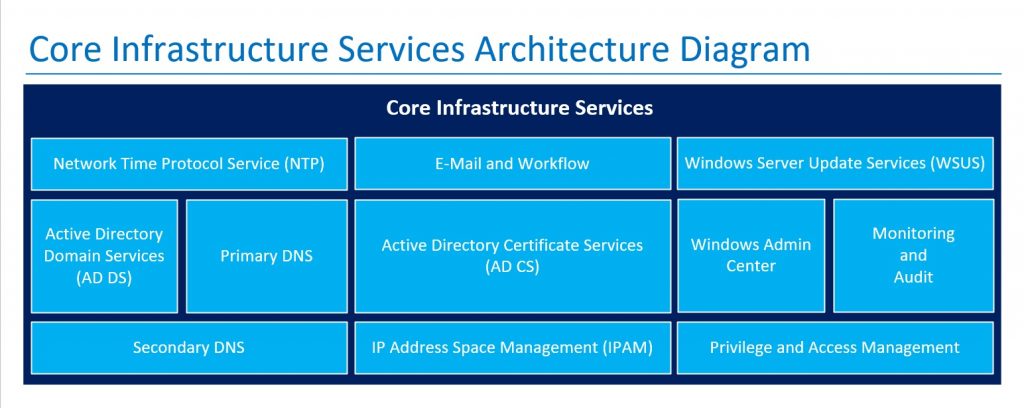
The PowerShell code for creating this diagram is:
$DiagramParameters = [xml]@'
<Diagram Name = "Core Infrastructure Services Architecture">
<Stensils>
<Stensil Name="Basic" File="BASIC_M.vss" AlternativePath="false"/>
</Stensils>
<MasterItems>
<MasterItem Stensil="Basic" Item="Rectangle"/>
</MasterItems>
<Items>
<Item Type="General" Master="Rectangle" X="5.5156" Y="6.4254" Width="10.5312" Height="3.9133" FillForegnd="RGB(255,255,255)" LinePattern="0" Text="Core Infrastructure Services Architecture Diagram" VerticalAlign="0" ParaHorzAlign="0" CharSize="30 pt" CharColor="RGB(0,112,192)"/>
<Item Type="Line" BeginX="0.2801" BeginY="7.8147" EndX="10.7812" EndY="7.8147" LineWeight="1 pt" LineColor="RGB(0,112,192)"/>
<Item Type="General" Master="Rectangle" X="5.5156" Y="6.0852" Width="10.5312" Height="3.2328" FillForegnd="RGB(0,32,96)" LinePattern="0"/>
<Item Type="Text" X="5.5966" Y="7.4495" Width="3.3984" Height="0.2677" Text="Core Infrastructure Services" CharSize="18 pt" CharStyle="17" CharColor="RGB(255,255,255)" LinePattern="0" FillForegndTrans="100%"/>
<Item Type="General" Master="Rectangle" X="2.0332" Y="6.848" Width="3.3984" Height="0.5575" FillForegnd="RGB(0,176,240)" LinePattern="1" Text="Network Time Protocol Service (NTP)" VerticalAlign="1" ParaHorzAlign="1" CharSize="14 pt" LineWeight="1 pt" CharColor="RGB(255,255,255)" LineColor="RGB(255,255,255)"/>
<Item Type="General" Master="Rectangle" X="1.1199" Y="5.8531" Width="1.5752" Height="1.2161" FillForegnd="RGB(0,176,240)" LinePattern="1" Text="Active Directory Domain Services (AD DS)" VerticalAlign="1" ParaHorzAlign="1" CharSize="14 pt" LineWeight="1 pt" CharColor="RGB(255,255,255)" LineColor="RGB(255,255,255)"/>
<Item Type="General" Master="Rectangle" X="2.8696" Y="5.8531" Width="1.7221" Height="1.2161" FillForegnd="RGB(0,176,240)" LinePattern="1" Text="Primary DNS" VerticalAlign="1" ParaHorzAlign="1" CharSize="14 pt" LineWeight="1 pt" CharColor="RGB(255,255,255)" LineColor="RGB(255,255,255)"/>
<Item Type="General" Master="Rectangle" X="2.0332" Y="4.8668" Width="3.3984" Height="0.5575" FillForegnd="RGB(0,176,240)" LinePattern="1" Text="Secondary DNS" VerticalAlign="1" ParaHorzAlign="1" CharSize="14 pt" LineWeight="1 pt" CharColor="RGB(255,255,255)" LineColor="RGB(255,255,255)"/>
<Item Type="General" Master="Rectangle" X="5.5174" Y="6.8499" Width="3.3984" Height="0.5575" FillForegnd="RGB(0,176,240)" LinePattern="1" Text="E-Mail and Workflow" VerticalAlign="1" ParaHorzAlign="1" CharSize="14 pt" LineWeight="1 pt" CharColor="RGB(255,255,255)" LineColor="RGB(255,255,255)"/>
<Item Type="General" Master="Rectangle" X="5.5174" Y="5.8531" Width="3.3984" Height="1.2161" FillForegnd="RGB(0,176,240)" LinePattern="1" Text="Active Directory Certificate Services
(AD CS)" VerticalAlign="1" ParaHorzAlign="1" CharSize="14 pt" LineWeight="1 pt" CharColor="RGB(255,255,255)" LineColor="RGB(255,255,255)"/>
<Item Type="General" Master="Rectangle" X="5.5174" Y="4.8668" Width="3.3984" Height="0.5575" FillForegnd="RGB(0,176,240)" LinePattern="1" Text="IP Address Space Management (IPAM)" VerticalAlign="1" ParaHorzAlign="1" CharSize="14 pt" LineWeight="1 pt" CharColor="RGB(255,255,255)" LineColor="RGB(255,255,255)"/>
<Item Type="General" Master="Rectangle" X="8.9899" Y="6.8514" Width="3.3984" Height="0.5575" FillForegnd="RGB(0,176,240)" LinePattern="1" Text="Windows Server Update Services (WSUS)" VerticalAlign="1" ParaHorzAlign="1" CharSize="14 pt" LineWeight="1 pt" CharColor="RGB(255,255,255)" LineColor="RGB(255,255,255)"/>
<Item Type="General" Master="Rectangle" X="8.0884" Y="5.8604" Width="1.5752" Height="1.2161" FillForegnd="RGB(0,176,240)" LinePattern="1" Text="Windows Admin Center" VerticalAlign="1" ParaHorzAlign="1" CharSize="14 pt" LineWeight="1 pt" CharColor="RGB(255,255,255)" LineColor="RGB(255,255,255)"/>
<Item Type="General" Master="Rectangle" X="9.8382" Y="5.8604" Width="1.7221" Height="1.2161" FillForegnd="RGB(0,176,240)" LinePattern="1" Text="Monitoring
and
Audit" VerticalAlign="1" ParaHorzAlign="1" CharSize="14 pt" LineWeight="1 pt" CharColor="RGB(255,255,255)" LineColor="RGB(255,255,255)"/>
<Item Type="General" Master="Rectangle" X="8.9899" Y="4.8668" Width="3.3984" Height="0.5575" FillForegnd="RGB(0,176,240)" LinePattern="1" Text="Privilege and Access Management" VerticalAlign="1" ParaHorzAlign="1" CharSize="14 pt" LineWeight="1 pt" CharColor="RGB(255,255,255)" LineColor="RGB(255,255,255)"/>
</Items>
</Diagram>
'@
.\Draw-VisioDiagram.ps1 -VCFasCodeHomeFolder "D:\VCFasCode" -DiagramFileName "CoreInfraServices.vsd" -DiagramParameters $DiagramParametersThe current version of this code is available on the GitHub resource at this link: CoreInfraServicesArchitecture.ps1
Bill Of Materials
During the work on this article was used:
- Dell Vostro 3500 notebook with Microsoft Windows 10 Pro version 22H2 Operating system, 64 bit;
- Software: Microsoft Visio 2021 MSO (Version 2407 Build 16.0.17830.20166) 64-bit;
- Task automation and configuration management scripting language: Powershell 5.1.19041.4780;
- Powershell script module: PSVisio v3.8;
- Powershell script module: Draw-VisioDiagram.ps1 v3.4;
- Code for creating the Management and Workloads Domains Architecture diagram: Mgmt&WrkldDomainsArchitecture.ps1;
- Code for creating the Core Infrastructure Services Architecture diagram: CoreInfraServicesArchitecture.ps1.
All used artifacts are located on the VCFasCode GitHub resource.
Brief Summary
The main theses of this and previous articles were the initial steps of the author’s approach to the storyline “VMware Cloud Foundation as Code…”.
We applied the Architecture as Code concept and created two more diagrams:
- Management and Workload Domains Architecture Diagram as Code;
and
- Core Infrastructure Services Architecture Diagram as Code, required to create a multi-functional VMware Cloud Foundation solution.
In the next publications of the “VMware Cloud Foundation as Code…” series, we will focus on the following topics:
- Design diagram of the initial lab environment model for deploying VMware Cloud Foundation solution services, as Code;
- Deploying and configuring the initial lab environment components using code;
- etc.
Follow the news until the meeting is on air in a few days.
Sincerely, AIRRA.